アプリ関連ニュース
- 2022年12月09日
- 技術情報
flutterでminSdkVersionとtargetSdkVersionを変更する方法
今回はFlutterでAndroidのminSdkVersionとtargetSdkVersionを変更する方法を共有します。
android/app/build.gradleを開きます。そして、以下のコードを見つけます。
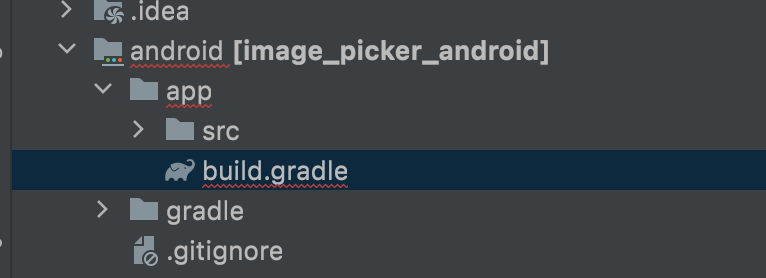

defaultConfig {
minSdkVersion flutter.minSdkVersion
targetSdkVersion flutter.targetSdkVersion
}defaultConfig {
minSdkVersion 16
targetSdkVersion 28
}minSdkVersionとtargetSdkVersionのところで変更したい値を変更することができます。
金曜担当 – Ami
asahi at 2022年12月09日 10:00:00
- 2022年12月05日
- 未分類
Alternatives for Heroku
Heroku is a famous PAAS (Platform as a Service) that makes it very easy for developers to deploy applications in different languages and frameworks.
Heroku is very popular due to its simplicity and ease of use. In minutes, you can go from an app on your computer to an app deployed using a URL that you send to friends and clients. Heroku had a free tier that can be used for learning purposes and non-commercial applications such as personal projects.
However Heroku said
The reason for that decision was due to fraud and abuse of Heroku’s free product plan.
Here are some alternatives that offer a free plan.
You can also check this list of PAAS with free tiers: https://github.com/ripienaar/free-for-dev#paas
Yuuma
yuuma at 2022年12月05日 10:00:00
- 2022年12月02日
- 技術情報
Flutterでカウンターバッジを表示する方法とは
今回はFlutterでカウンターバッジを表示する方法を共有します。カウンターバッジは、カートボタン、インボックスボタン、オーダーなどのUIに非常に必要です。
プロジェクトにFlutterパッケージバッジを追加する
badges: ^2.0.2アイコンにバッジカウンターを表示させる方法
結果
Badge(
child: Icon(Icons.shopping_cart),
badgeContent: Text("6"),
),
Badge(
child: Icon(Icons.shopping_cart, size: 40, color: Colors.red,), //icon style
badgeContent: SizedBox(
width: 20, height: 20, //badge size
child:Center( //aligh badge content to center
child:Text("6", style: TextStyle(
color: Colors.blueAccent, //badge font color
fontSize: 20 //badge font size
)
),
)
),
badgeColor: Colors.green, //badge background color
),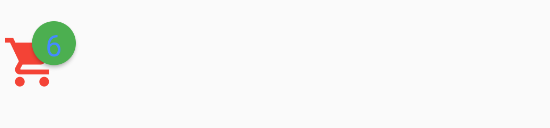
Badge(
child: Card(
child: Padding(
padding:EdgeInsets.all(10),
child: Icon(Icons.message),
)
),
badgeContent: Text("6",),
)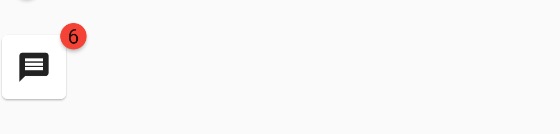
金曜担当 – Ami
asahi at 2022年12月02日 10:00:00
- 2022年12月01日
- 技術情報
[VS Code] プログラムの作成から実行までをマウスレスでおこなう
nishida at 2022年12月01日 10:00:00
- 2022年11月29日
- 技術情報
Most used NodeJS oauth libraries
Today I would like to share the list of oauth libraries for NodeJS. Let’s take a look.
As all know, OAuth is an open-standard security framework that allows us to authorize different apps to communicate each other and gain access to protected resources.
Here are the popular and most used node js oauth libraries. Each list below can be clicked for more details by redirecting each github repository.
This is all for now. Hope you enjoy that.
By Asahi
waithaw at 2022年11月29日 10:00:00