他の話題
- 2025年12月17日
- 他の話題
最近のDRAM・SSD価格動向と影響
tanaka at 2025年12月17日 10:00:00
- 2025年12月03日
- 他の話題
生成AI×立体映像。テレイマージョンがもたらす新しいつながり方
VRの次に注目が集まりつつある「テレイマージョン」
VRが一般化しつつある中、「テレイマージョン」が次の技術候補として触れられることもあるようです。
これは、離れた相手と“同じ空間を共有しているように感じる”体験を目指す技術で、
従来のビデオ通話よりも一歩進んだコミュニケーションを実現しようとするものです。
特に最近では、テレイマージョンを支える3Dポイントクラウド技術や触覚デバイスの研究が活発になっているようで、
立体映像や振動を用いた新しい遠隔体験の実験も行われています(参考:研究論文)。
tanaka at 2025年12月03日 10:00:00
- 2025年10月09日
- 他の話題
肩こり対策でマウスを買い替えた話 -Kensington Slim Blade Proレビュー
最近、デスクワーク中の肩こりがひどくなってきました。特に右肩だけが強くこることが多いことから、原因はマウスにあるのではないかと考えていました。
そこで試してみたのが、ケンジントン社の「Slim Blade Pro」です。正直最初は「マウスで肩こりが軽くなるの?」と半信半疑でしたが、使ってみると少し肩こりが改善してきたので、今回はその体験をシェアします。
写真で比較
今回購入したSlim Blade Proと、これまで使用していたMicrosoft社のマウスを並べてみました。
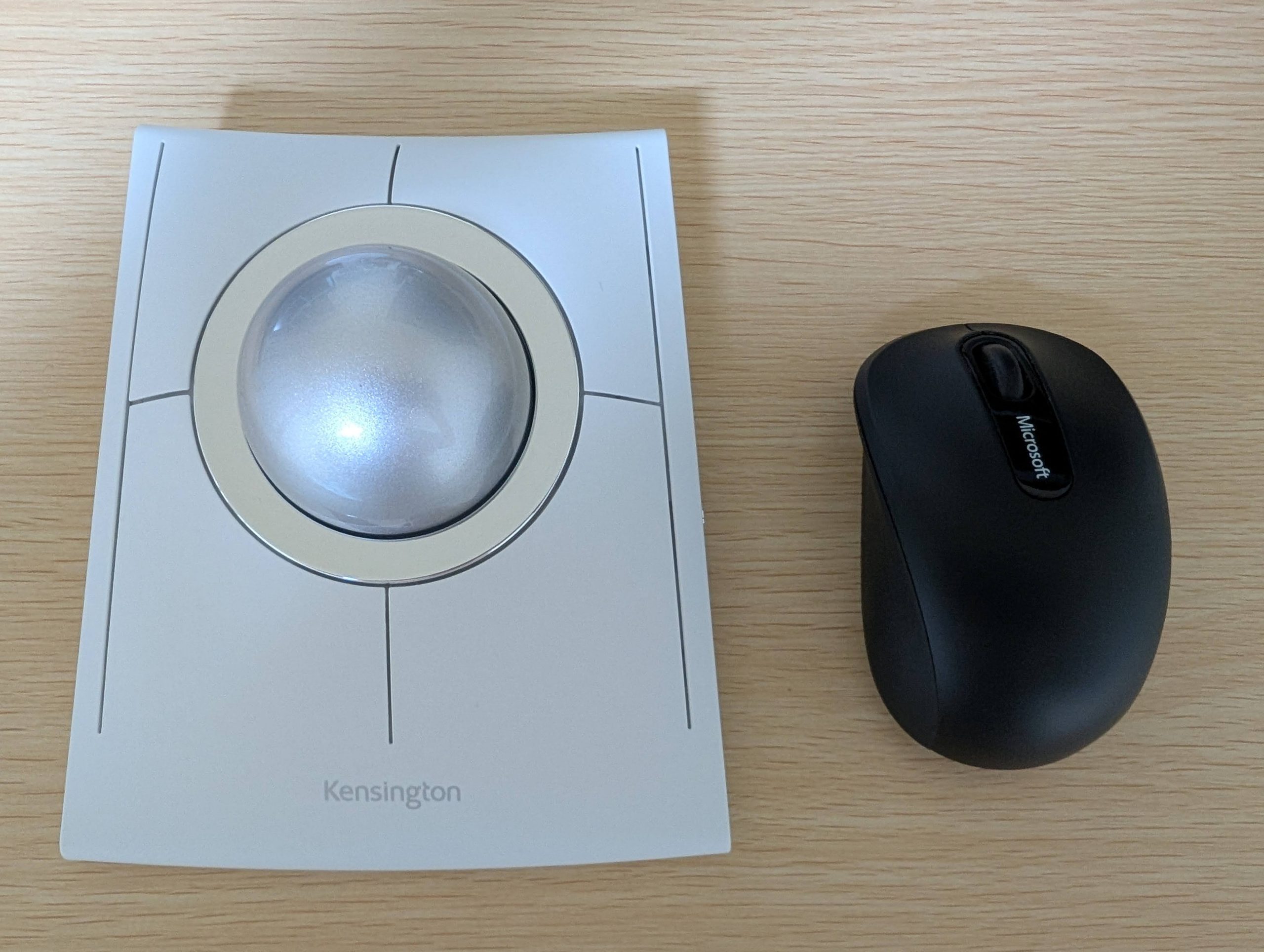
右: Microsoft「Wireless Mobile Mouse 3500」
Slim Blade Proの特徴
ボール: 中央に直径55mmの大きなボールが搭載。一般的なトラックボール(34mm)より大きく、ビリヤードの玉(57mm)とほぼ同じサイズです。
価格: 16,000円
接続方法: Bluetooth、ドングル接続、有線Type-C(充電兼用)に対応。
スクロール機能と操作方法
Slim Blade Proには通常のマウスにあるようなスクロールホイールはありません。
スクロールは『ボールを水平方向に回す(Z軸回転)』ことで行います。慣れるまではクセがあります。
カーソル速度の設定
通常のマウスでは、カーソル速度を速く設定したほうが快適でしたが、Slim Blade Proは遅めの設定が使いやすいです。
遅く設定すれば精密な作業もラクに行えます。
遠距離移動(慣性の利用)
マウスカーソルを高速移動させたい場合は、ボールを弾くように転がすのがコツです。
重いボールが慣性で回転するので、カーソルが目的地まで素早く到達します。
Slim Blade Proのメリット
カーソル操作性: 遅い設定での精密操作と、慣性を使った高速移動が両立します。
身体的負担の少なさ: 腕を動かさずに操作でき、肩の負担を軽減。
両利き対応: 左右対称デザインで左手でも操作可能。
Slim Blade Proのデメリット
ドラッグ操作が難しい: ボールでカーソルを操作する性質上、クリックしたままドラッグする操作は難しいです。特に長距離のドラッグでは、ボールの慣性を活かしつつストップさせる操作に慣れるまで時間がかかります。
クリックが重くて指が疲れます: ボタンのクリック感がやや硬めのため、ドラッグ操作など長時間ボタンを押したままにする操作をおこなう場合、指が疲れます。
→ドラッグはできるだけ使用せず、キーボードショートカットで対応するようにしています。
埃やゴミが挟まる: 昔のボール式マウスのように、使用しているとボールと周囲の間に埃や細かなゴミが挟まることがあります。ゴミが挟まるとボールの慣性が鈍ります。ときどき掃除が必要です。
まとめ
Slim Blade Proは、毎日長時間マウスを使う人におすすめです。
肩や腕への負担が少なく、精密操作も快適に行えるため、長時間作業が楽になります。
もちろんデメリットもあるので通常のマウスと併用もアリです。
もし肩こりに悩んでいるなら、一度試してみる価値はあると思います。
木曜日担当:nishida
nishida at 2025年10月09日 10:00:00
Adding Watermarks to PDFs in Python with simple and efficient approach
In today’s digital age, the need to protect and personalize PDF documents is more crucial than ever. Whether you want to brand your documents or add a confidential watermark, Python provides a powerful and straightforward solution. In this blog, we’ll explore a simple Python script that utilizes the PyPDF2 and ReportLab libraries to effortlessly add watermarks to multiple PDF files.
Setting Up the Environment
Before diving into the script, make sure you have the required libraries installed. You can do this by running the following commands.
pip install PyPDF2
pip install reportlabUnderstanding the Script
The entire script can be seen at the end. Let’s break down the key components of the script.
1. create_watermark() Function
– This function uses the ReportLab library to generate a PDF containing a customizable watermark.
– You can specify the watermark text, color, transparency, font, and rotation angle.
2. add_watermark() Function
– The core function that adds the watermark to each page of the input PDF.
– It uses PyPDF2 to merge the original PDF with the watermark PDF on each page.
3. delete_watermark_file() Function
– A utility function to delete the temporary watermark PDF file after it has been merged with the input files.
4. Command Line Arguments
– The script accepts two command line arguments:
– `–path`: The path to the directory containing the PDF files to watermark.
– `–watermark_text`: The text to be used as the watermark.
Here is the entire script.
import PyPDF2
import argparse
from reportlab.pdfgen import canvas
from reportlab.lib.units import inch
from reportlab.lib import colors
import os
def create_watermark(watermark_text, output_pdf):
pdf = canvas.Canvas(output_pdf)
pdf.translate(inch, inch) # move the current origin point(0,0) of the canvas by the current given horizontal and vertical distances
pdf.setFillColor(colors.red, alpha=0.3) # set the font color with alpha value to adjust the transparency of watermark text
pdf.setFont("Helvetica", 50) # set font and font size
pdf.rotate(45) # rotate the canvas by 45 degrees
pdf.drawCentredString(400, 100, watermark_text) # center the watermark text
pdf.save()
def add_watermark(input_pdf, output_directory, watermark_pdf):
base_filename = os.path.splitext(os.path.basename(input_pdf))[0]
output_pdf = os.path.join(output_directory, f'{base_filename}.pdf')
with open(input_pdf, 'rb') as file:
pdf_reader = PyPDF2.PdfReader(file)
pdf_writer = PyPDF2.PdfWriter()
for page_num in range(len(pdf_reader.pages)):
page = pdf_reader.pages[page_num]
watermark_reader = PyPDF2.PdfReader(watermark_pdf)
watermark_page = watermark_reader.pages[0]
page.merge_page(watermark_page)
pdf_writer.add_page(page)
with open(output_pdf, 'wb') as output_file:
pdf_writer.write(output_file)
def delete_watermark_file(watermark_pdf):
if os.path.exists(watermark_pdf):
os.remove(watermark_pdf)
if __name__ == '__main__':
parser = argparse.ArgumentParser()
parser.add_argument("--path", required=True, type=str, help="Path of the directory of file lists")
parser.add_argument("--watermark_text", required=True, type=str, help="Text to be watermark")
args = parser.parse_args()
path = args.path
watermark_text = args.watermark_text
print('Processing.....')
file_list = [file_name for file_name in os.listdir(path) if os.path.isfile(os.path.join(path, file_name))]
output_directory = os.path.join(path, 'output_directory')
if not os.path.exists(output_directory):
os.makedirs(output_directory)
watermark_pdf_file = os.path.join(path, 'watermark.pdf')
create_watermark(watermark_text, watermark_pdf_file)
for file_name in file_list:
if not file_name == 'watermark.pdf':
input_pdf_file = os.path.join(path, file_name)
add_watermark(input_pdf_file, output_directory, watermark_pdf_file)
delete_watermark_file(watermark_pdf_file)
print('Done!')Running the Script
To run the script, execute the following command.
python script_name.py --path /path/to/pdf/files --watermark_text "Your Watermark Text"The script will process each PDF file in the specified directory, add the watermark, and save the watermarked files in a newly created ‘output_directory.’
Conclusion
With this Python script, you can easily add watermarks to your PDF documents, making them visually distinctive and secure. Whether you’re protecting sensitive information or branding your documents, this solution provides a quick and efficient way to enhance your PDF files. I would recommend to look into the used libraries in details and feel free to customize the script further to suit your specific requirements, such as adjusting colors, fonts, or rotation angles for the watermark.
Ref: https://pypdf2.readthedocs.io/en/3.0.0/index.html
Ref: https://docs.reportlab.com
Asahi
waithaw at 2024年02月06日 10:00:00
AmazonLightsailとtailscaleを使ったお手軽固定IPの取得
tanaka at 2024年01月31日 10:00:00