アプリ関連ニュース
- 2023年6月05日
- 技術情報
New Google Play Books feature to help kids to read
Google Play Books has added new features aimed at helping new readers improve their vocabulary and comprehension independently. Google announced today that a new feature called “Reading Practice” is now available in the Google Play Books Android app and Google Kids Space in the US. This tool is intended for children from his 0 years old to her 8 years old.
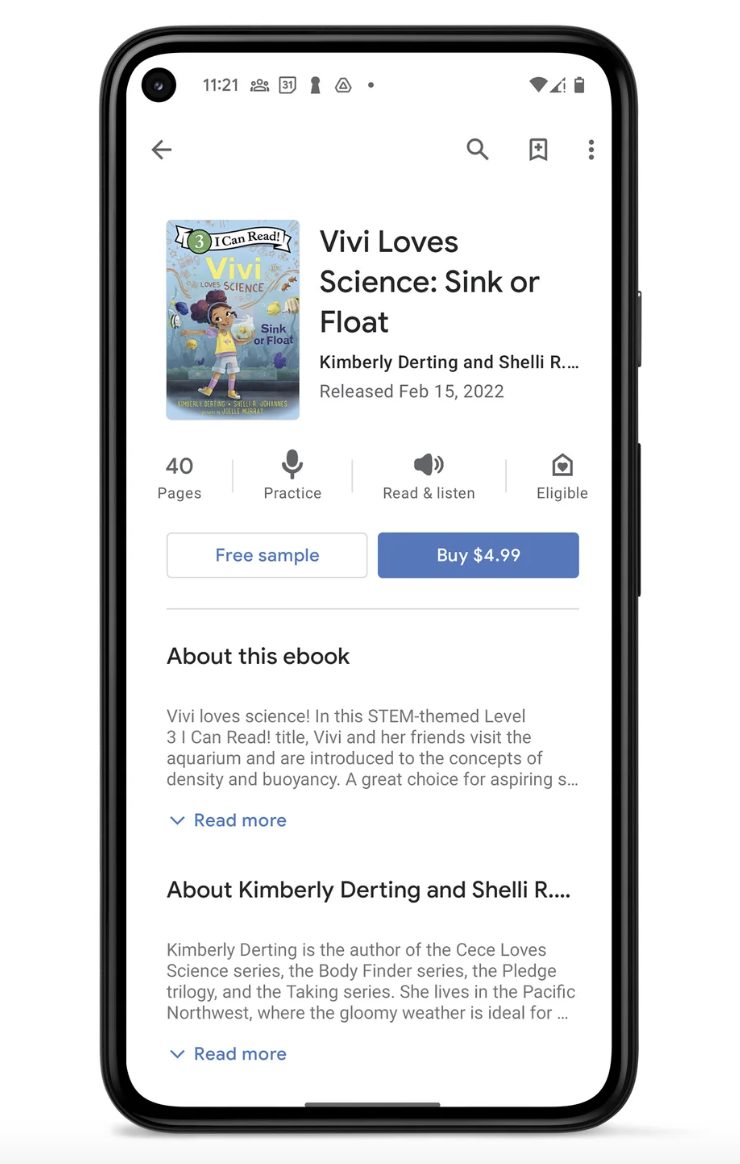
Reading Practice helps early readers track where they are reading by highlighting text as it is read aloud. If your readers don’t know how to pronounce a word, they can touch it to hear how it sounds. If you need more help and want to pronounce a word, you can listen to the word broken down by syllables.
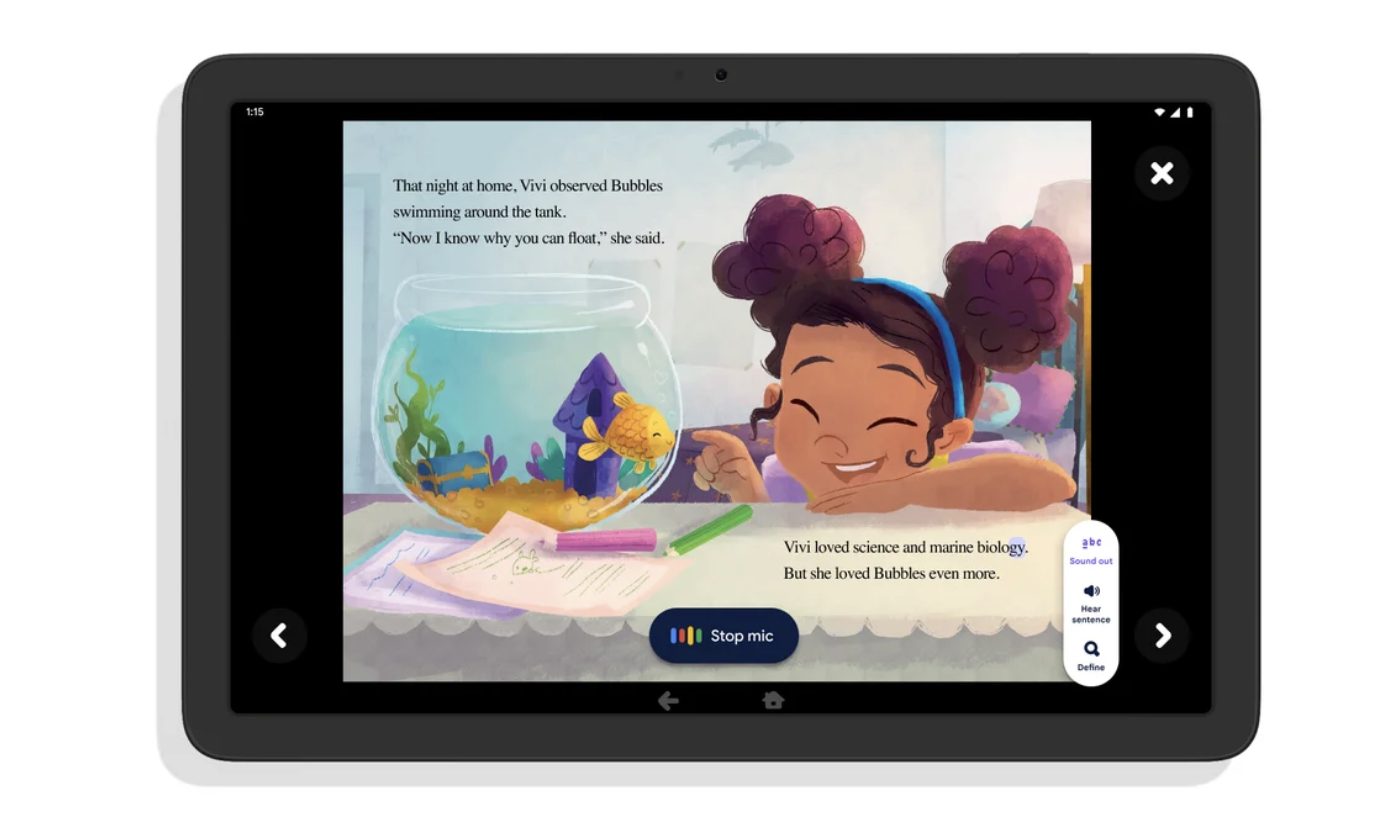
With this feature, you can listen to complete sentences and get child-friendly word definitions, giving your child more context about the story you’re reading. Readers can also tap any word to update their position in the book and start tracking from there. At the bottom of the page, you have the option to practice words that the reader has missed or mispronounced.
You can check out the original blog from google here.
Yuuma
yuuma at 2023年06月05日 10:00:00
- 2023年6月01日
- AI
OpenAI GPT API(4) モデルについて
nishida at 2023年06月01日 10:00:00
- 2023年5月30日
- 技術情報
Different Ways to Make HTTP Requests in JavaScript
When it comes to web development, making HTTP requests is a fundamental aspect of building interactive and dynamic applications. JavaScript provides several techniques and libraries that simplify the process of sending HTTP requests and receiving responses. Today, I will show different approaches to making HTTP requests in JavaScript, highlighting their unique features and use cases.
1. XMLHttpRequest Object
The XMLHttpRequest (XHR) object is a built-in feature of JavaScript that enables asynchronous communication with a server. It has been the traditional method for making HTTP requests in JavaScript. XHR offers flexibility and control over the request, allowing you to handle events, set headers, and handle different response types. However, it requires more manual handling and can be verbose in code.
Example
var xhr = new XMLHttpRequest();
xhr.open('GET', 'https://api.example.com/data', true);
xhr.onreadystatechange = function() {
if (xhr.readyState === 4 && xhr.status === 200) {
var response = JSON.parse(xhr.responseText);
console.log(response);
}
};
xhr.send();2. Fetch API
Introduced in modern browsers, the Fetch API offers a more modern and straightforward approach to making HTTP requests. It provides a promise-based interface and a simpler syntax compared to XHR, making it easier to use and read. Fetch supports various request methods, handles response types, and provides better error handling.
Example
fetch('https://api.example.com/data')
.then(response => response.json())
.then(data => console.log(data))
.catch(error => console.error(error));3. Axios
Axios is a popular JavaScript library for making HTTP requests, commonly used in both browser and Node.js environments. It encapsulates XHR and provides a simple and intuitive API, enhancing code readability and maintainability. Axios supports promises and offers features like request cancellation, interceptors, and automatic JSON parsing.
Example
axios.get('https://api.example.com/data')
.then(response => console.log(response.data))
.catch(error => console.error(error));4. jQuery AJAX
jQuery, a widely-used JavaScript library, provides an AJAX method for making asynchronous HTTP requests. It simplifies the process with a concise syntax and cross-browser compatibility. However, note that using jQuery only for AJAX requests might not be necessary if you’re not using other jQuery features.
Example
$.ajax({
url: 'https://api.example.com/data',
method: 'GET',
success: function(response) {
console.log(response);
},
error: function(error) {
console.error(error);
}
});Conclusion
Making HTTP requests in JavaScript is crucial for interacting with servers and fetching data in modern web applications. Whether you opt for the traditional XMLHttpRequest object, the modern Fetch API, the versatile Axios library, or the simplicity of jQuery AJAX, each approach has its strengths and fits different use cases. You can choose the method that aligns with your project’s requirements.
This is all for now. Hope you enjoy that.
By Asahi
waithaw at 2023年05月30日 10:00:00
ChatGPT iOS app adds up more available countries
OpenAI has expanded the availability of its ChatGPT app to iOS users in India and 32 other countries just one week after its US release.
The new list of countries includes Algeria, Argentina, Azerbaijan, Bolivia, Brazil, Canada, Chile, Costa Rica, Ecuador, Estonia, Ghana, India, Iraq, Israel, Japan, Jordan, Kazakhstan, Kuwait, Lebanon, Lithuania, Mauritania, Includes Mauritius, Mexico, Morocco, Namibia, Nauru, Oman, Pakistan, Peru, Poland, Qatar, Slovenia, Tunisia, United Arab Emirates.
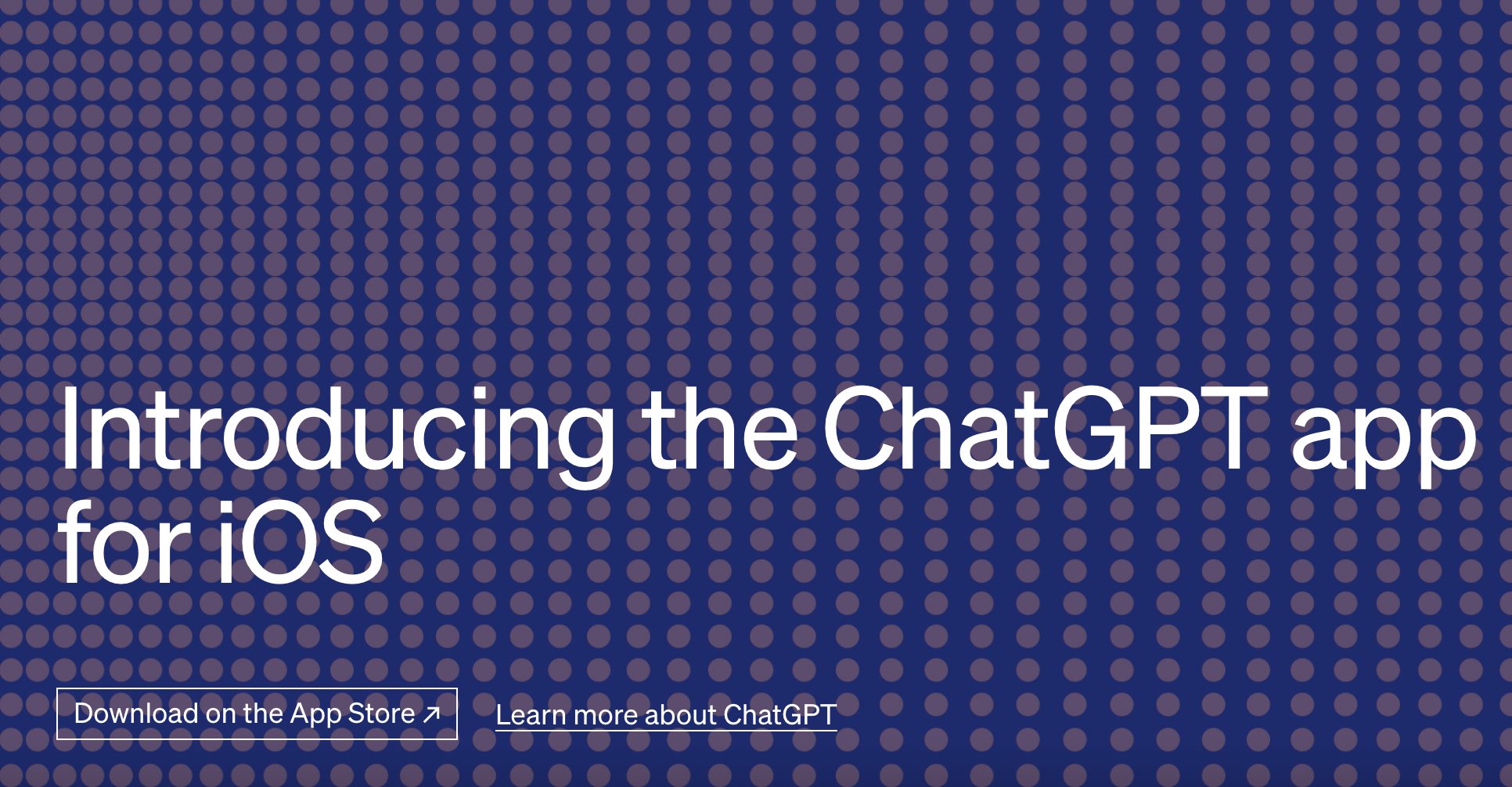
Earlier this week, OpenAI added his ChatGPT application to 11 other countries, including European countries such as France, Germany, and Ireland, New Zealand, Nigeria, South Korea, and the United Kingdom, following the United States.
According to data shared by app intelligence firm data.ai, the ChatGPT mobile app surpassed 500,000 downloads in the first six days after it was first available in the US last Thursday (May 18). This achievement makes the app one of the best performing new apps.
The ChatGPT app is free to download and ad-free, allowing users to interact with his AI-based generative chatbot using his iPhone. It also supports voice input via OpenAI’s Whisper speech recognition system, allowing ChatGPT Plus users to access advanced features via his GPT-4. Additionally, users can also sign up for the ChatGPT Plus service ($20 per month in the US) directly from his iOS app.
The expansion of the ChatGPT app comes at a time when OpenAI CEO Sam Altman is traveling to several countries to connect with global policymakers and understand their concerns about AI. The official met with some European leaders this week. He plans to visit India early next month.
Yuuma
yuuma at 2023年05月29日 10:00:00
- 2023年5月25日
- AI
OpenAI GPT API(3) Tokenとは
nishida at 2023年05月25日 10:00:00