アプリ関連ニュース
- 2021年12月01日
- Apple
iPhoneやMacの修理が個人でも可能になるかもしれません
Appleは ユーザーに対して iPhone12以降の iPhone の修理用部品の販売や修理マニュアルを提供を始めると発表しました。
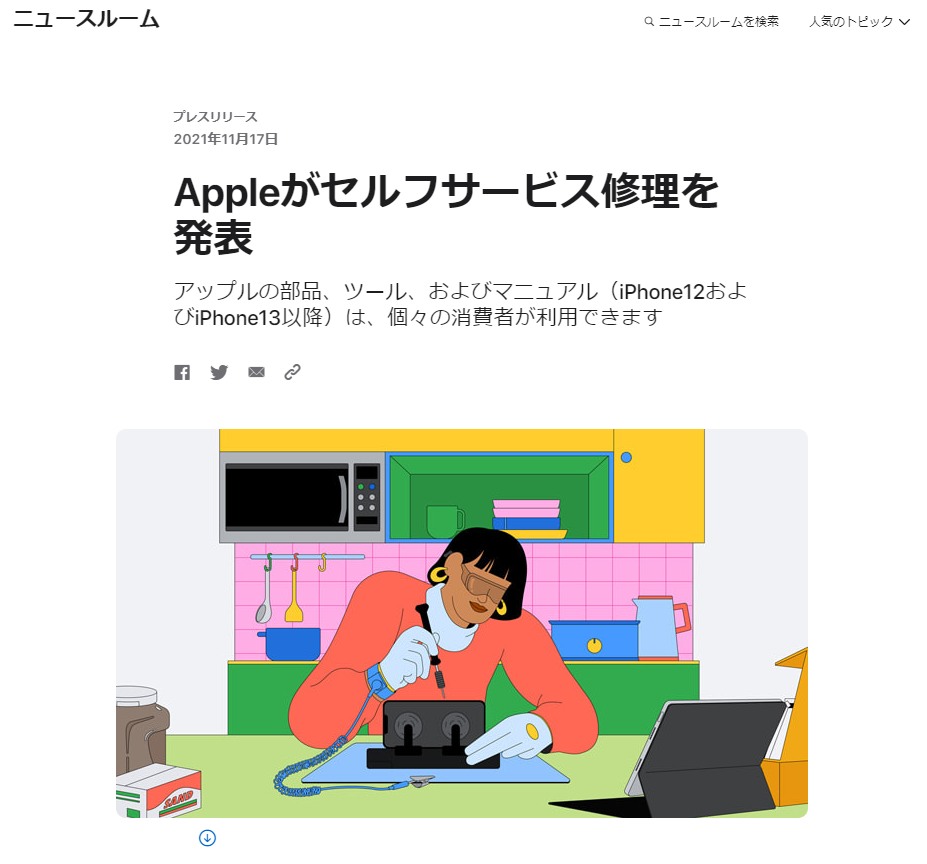
M1チップを搭載したMacにも対象を広げることも予定しているようです。
2022年の初め頃にアメリカでこの修理プログラムの利用が開始され、
その後に他の国へ対象が広げられるようです。
初めにディスプレイやカメラ、バッテリーの修理用部品の提供が開始され、後半にその他の機能の修理用部品の提供が行われるようです。
日本国内でこの修理プログラムが提供されるかどうかは現時点では分かりませんが、
提供されれば非正規の修理店や個人で修理が容易になり必要な修理費用をおさえる事が可能になるかもしれませんね。
修理後の端末が技適に適合するのか等、総務省の判断も気になるところです。
水曜担当:Tanaka
tanaka at 2021年12月01日 10:00:00
- 2021年11月30日
- 未分類
Code Obfuscation
Obfuscation is making something complex and difficult to understand. Programming codes are often obfuscated to decrease the security risks such as preventing an attacker from reverse engineering a software program and protect intellectual properties.
Code obfuscation is not about changing the program’s original code contents, but rather about making the presentation of that code more confusing. Obfuscation does not change how the program works or outputs.
The following are some techniques we should know about obfuscation.
Renaming
The obfuscator alters the methods and names of variables. The new names may include unprintable or invisible characters.
Packing
This compresses the entire program to make the code unreadable.
String encryption
This method uses encryption to hide the strings in the executable and only restores the values when they are needed to run the program. This makes it difficult to go through a program and search for particular strings.
Control flow
The decompiled code is made to look like spaghetti logic, which is unstructured and hard to maintain code where the line of thought is obscured. Results from this code are not clear, and it’s hard to tell what the point of the code is by looking at it.
Instruction pattern transformation
This approach takes common instructions created by the compiler and swaps them for more complex, less common instructions that effectively do the same thing.
Dummy code insertion
Dummy code can be added to a program to make it harder to read and reverse engineer, but it does not affect the program’s logic or outcome.
Metadata or unused code removal
Unused code and metadata give the reader extra information about the program, much like annotations on a Word document, that can help them read and debug it. Removing metadata and unused code leaves the reader with less information about the program and its code.
Summary
Obfuscation techniques are used in various cases. For example, these can be used to stop someone from copying your client-side code. And enterprises also need to make sure that websites are protected against malicious code injection and it difficult to discover useful information such as trade secrets (IP), credentials, or security vulnerabilities from an application.
Hope you enjoy that.
By Asahi
waithaw at 2021年11月30日 10:00:00
- 2021年11月29日
- 技術情報
Deleting .env file back from Git
Sometimes , we accidentally pushed a file with some username , password or secret tokens etc. It has a variety security concerns for your project and this should be removed back from Git.
Git ignore
First thing you need to do is to add the file you don’t want to push to git at .gitignore file. Add it in .gitignore , commit and push it.
# Secret file
.envBut this will not change any effects to .env as the file is already pushed before and .gitignore doesn’t untracked the already committed changes
Deleting the file
So we have to remove the specific file , .env in our case from the git remote repo entirely. We can use the following command.
git rm -r --cached .envIf we push the changes , the .env file will be remove from the remote repository
Git History
However, one more thing is left which is git histories. We can check the .env file contents also in git histories. So we need to remove the specific git history as well to hide the .env contents.
To remove the file altogether, we can use like following.
git filter-branch --index-filter "git rm -rf --cached --ignore-unmatch .env" HEADWhen you push this time, you have to use –force option.
git push --forceIf we look at our history, we can still see the commits that include .env file but the content is empty.
That’s all for now.
Yuuma
yuuma at 2021年11月29日 10:00:00
- 2021年11月26日
- 技術情報
JavaScript HandSonTable Renderer Memo

I would like to share about how to renderer as your desire cells when you use HandSonTable. HandSonTable can’t directly insert html elements into cells. But after declaration renderer:html in our table of cell, we can use html elements as your desire. Second ways is to create custom renderer in cells properties with our own way.
Firstly we will create simple html file. In this file we will import handsontable.min.js and handsontable.min.css. We can get these file script from this site cdnjs.com.
<script src="https://cdn.jsdelivr.net/npm/handsontable@11.0/dist/handsontable.full.min.js"></script>
<link type="text/css" rel="stylesheet" href="https://cdn.jsdelivr.net/npm/handsontable@11.0/dist/handsontable.full.min.css" />To insert our table, create a div with id attribute and call this id with JS querySelector.
<div id="example1" class="hot "></div>
const container = document.querySelector('#example1');Usage of HandSonTable
const hot = new Handsontable(container, {
data : data
});const data = [
{ id: 1, name: 'Suga', isActive: true, date: '2021-11-25' },
{ id: 2, name: 'Jimin', isActive: false, date: null },
{ id: 3, name: 'JHope', isActive: true, date: null },
{ id: 4, name: 'V', isActive: false, date: null },
];If you want to add colsHeader, set to true => colHeaders : true
And if you want to add strict cell type and render columns, we can set inside columns.
columns: [
{ data: 'id', type: 'text' },
// 'text' is default, you don't actually need to declare it
{ data: 'name', renderer: yellowRenderer },
// use default 'text' cell type but overwrite its renderer with yellowRenderer
{ data: 'isActive', type: 'checkbox' },
{ data: 'date', type: 'date', dateFormat: 'YYYY-MM-DD' },
],I will add another custom renderer named with greenRenderer but this greenRenderer will not add all the cell, just add some row. So I will use this greenRenderer inside a cell.
cells(row, col, prop) {
if (row === 3 && col === 0) {
this.renderer = greenRenderer;
}
}yellowRenderer function => this function will add all the cell with background color yellow.
const yellowRenderer = function(instance, td, row, col, prop, value, cellProperties) {
Handsontable.renderers.TextRenderer.apply(this, arguments);
td.style.backgroundColor = 'organe';
};greenRenderer function => this function will add some of cell with background color red.
const greenRenderer = function(instance, td, row, col, prop, value, cellProperties) {
Handsontable.renderers.TextRenderer.apply(this, arguments);
td.style.backgroundColor = 'purple';
};
If you want to set custom colWidths , then set colWidths to your desire value.
colWidths : 100Hope you enjoyed about this article!
By Ami
asahi at 2021年11月26日 10:00:00
- 2021年11月25日
- Windows
Windows10でシステム環境変数がグレイアウトしている場合の対処方法
システム開発をおこなう際の環境構築でパスを通す設定が必要になることがありますが、
Windows10のシステム環境変数の設定が下図のように「新規」「編集」「削除」の各ボタンが
グレイアウトしていて設定できない場合があります。
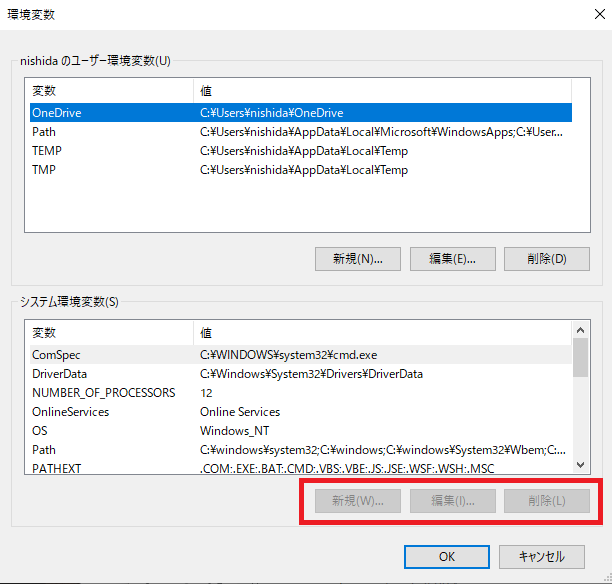
今回はこのような場合の対処法をシェアしたいと思います。
システム環境変数を有効化する方法
Windows10でシステム環境変数がグレイアウトしている場合、
以下の手順で操作をおこなうことで有効化することができます。
WindowsPowerShellを右クリックしてサブメニューから「管理者として実行」を選択します。
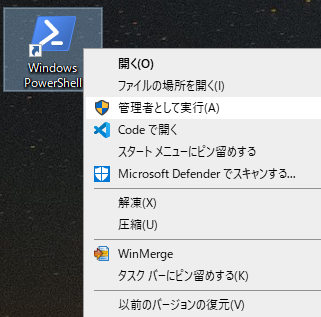
WindowsPowerShellのコマンドプロンプトが開きますので、以下のコマンドを入力します。
Start C:\Windows\system32\rundll32.exe sysdm.cpl, EditEnvironmentVariables
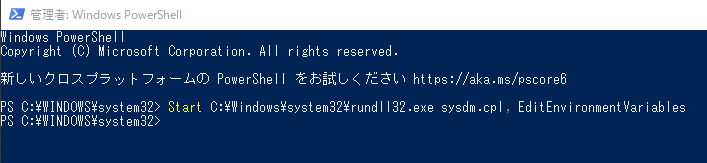
上記のコマンドを実行することにより、システム環境変数の「新規」「編集」「削除」の各ボタンが
有効化されます。
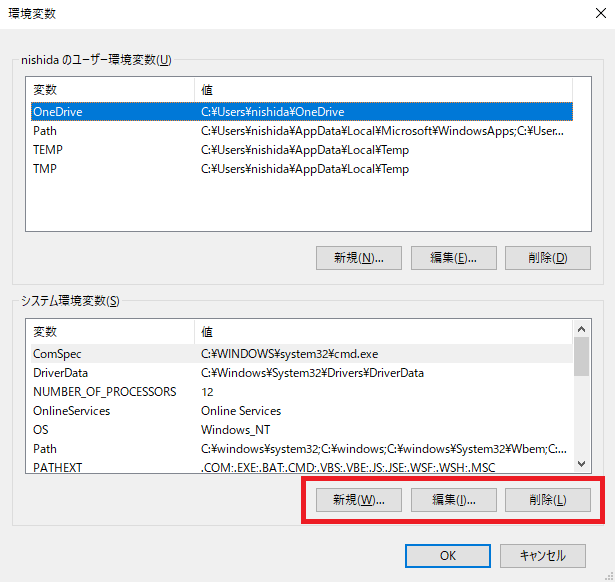
木曜日担当:nishida
nishida at 2021年11月25日 10:00:00