アプリ関連ニュース
- 2021年8月23日
- 技術情報
Codespaces
We might heard about the news of codespace from github recently. If you don’t , it’s ok. I will briefly introduce about codespace today.
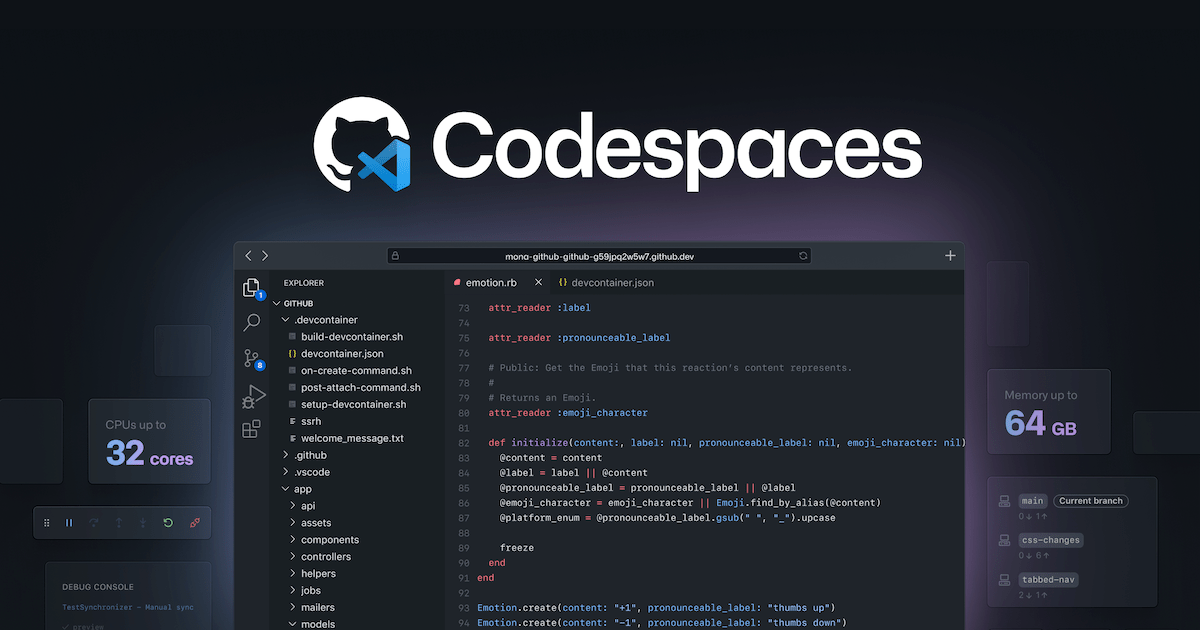
GitHub has announced its product, Codespaces recently for its daily development flow. Codespaces provides a full-featured cloud-hosted development environment that can be very useful for day to day development or short interval period development for overall cases. Codespaces now supports Emacs, Vim and Visual Studio Code as code editors.
After Microsoft bought Github, I knew this is probably coming as a service and here it is. They said
Local development environments are fragile. And even when functioning perfectly, a single-context, bespoke local development environment felt increasingly out of step with the instant-on, access-from-anywhere world in which we now operate.
The Codespaces can run directly within GitHub, so developers can start contributing to their projects almost instantly.
According to GitHub, The target of Codespaces not only fixed the issue of vulnerabilities in the local environment, but also provided additional opportunities to improve the development experience. Much effort to run in a single developer local environment. Similarly, developer machines can be upgraded to higher specs very easily.
You can see the official announcement blog here and don’t forget to try it out as it’s exciting to do a development not at locally as we usually do, this time is at cloud.
Yuuma.
yuuma at 2021年08月23日 10:30:09
- 2021年8月20日
- 技術情報
Flutter – Physical Model
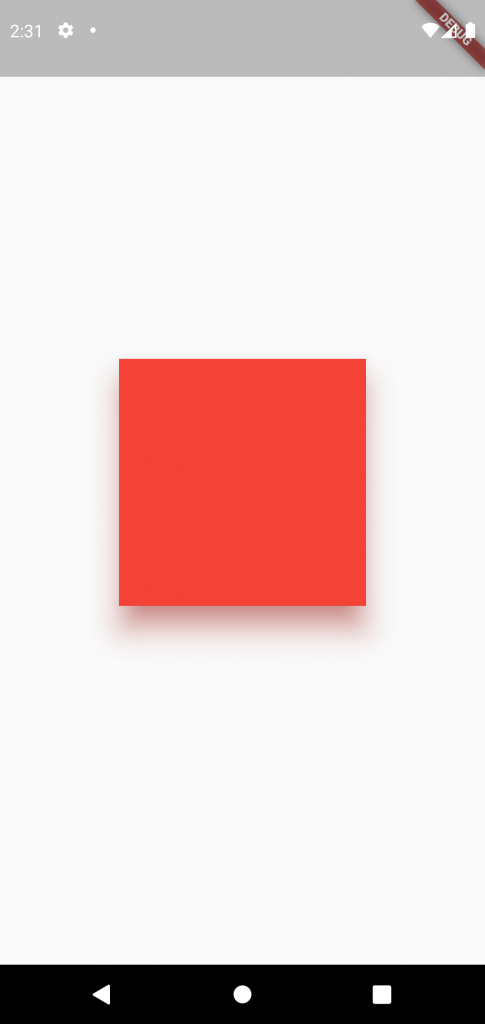
All of the best app start with a square, squarely in the middle of the screen. But to turn this abstract idea into something more real we need to think outside the box.
All of the best app start with a square, squarely in the middle of the screen. But to turn this abstract idea into something more real we need to think outside the box.
If you look at the real physical box the only way you’re able to see it with some light, and that light casts a shadow. What if we want our abstract boxes to have a real shadow? Just like a real box. So that our users have a mental model for what the things in your app are.
Well, that’s what a Physical Model is for. Just take whatever widget you’re working with, wrap it inside of a Physical Model and give it a color.
PhysicalModel(
child: BlueBox(),
color: Colors.black,
)Wait! There is no shadow. By default Physical Model’s elevation is zero, so we need to pick that box up to be able to see the shadow.
PhysicalModel(
child: BlueBox(),
color: Colors.black,
elevation: 8.0
)But unlike the real world we have additional options, for our Physical model’s shadows, like it’s color.
PhysicalModel(
child: BlueBox(),
color: Colors.black,
shadowColor: Colors.pink,
elevation: 8.0,
)You can also change the roundness of the shadow’s corners.
PhysicalModel(
child: BlueBox(),
color: Colors.black,
shadowColor: Colors.pink,
elevation: 8.0,
borderRadius:
BorderRadius: circular(45),
)or simply update what shape it takes.
PhysicalModel(
child: BlueBox(),
color: Colors.black,
shadowColor: Colors.pink,
elevation: 8.0,
shape: BoxShape.circle,
)Physical Model is super useful, when you have ideas for custom shadow effects, it’s also used under the hood in widgets like Material to build material shadow.
Let’s create simple Physical model!! The result screenshoot is at the top.
return Scaffold(
body: Center(
child: PhysicalModel(
elevation: 20.0,
shadowColor: Colors.red,
color: Colors.red,
child: Container(
width: 200,
height: 200,
decoration: BoxDecoration(
shape: BoxShape.circle,
border: Border.all(
color: Colors.red,
width: 1.0,
),
),
),
),
),
);Hope you enjoyed this post!
By Ami
asahi at 2021年08月20日 10:00:32
- 2021年8月19日
- Unity
[Unity] カメラに追従するGameObjectと複製(2)
nishida at 2021年08月19日 10:00:53
- 2021年8月12日
- Unity
[Unity] カメラに追従するGameObjectと複製(1)
nishida at 2021年08月12日 10:00:51
- 2021年8月09日
- 技術情報
Git tricks you should know
We use version control system to manage and gather our source codes, right. I am pretty sure most of us are using Git for version control system nowadays. Today, I will share with you some git commands that will help you to improve your git knowledge.
Remove all your local git branches except master
You may have many local branches while you are on developments. But one day, you may want to get rid of these local branches and keep only main/master branch. This command will help you.
git branch | grep -v "main" | xargs git branch -DUndo last commit
If you want to undo your most recent commit. Follow these steps.
git commit -m "undo message"Then reset our changes
Pretty git log format
git reset HEAD~Normally we use to see our git log activity using git log. But we can see better with pretty formatting using this.
git log --graph --abbrev-commit --decorate --format=format:'%C(bold blue)%h%C(reset) - %C(bold green)(%ar)%C(reset) %C(white)%s%C(reset) %C(dim white)- %an%C(reset)%C(bold yellow)%d%C(reset)' --allDeleting git branch
I wrote deleting local branches except main/master in above. In here, I will talk about deleting a specific branch both on local and remote.
Deleting on local
git branch -d <branch_name>Deleting on remote
git push <remote> --delete <branch_name>Cherry picking from another repository
We can apply the changes from another repository to us also.
git fetch <remote-url> <branch_name> && git cherry-pick SHA1I’m pretty sure there are other useful tricks as well. That’s all for now.
Yuuma
yuuma at 2021年08月09日 10:30:19