技術情報
- 2021年11月19日
- 技術情報
Let’s create flutter UI without wasting too much time!
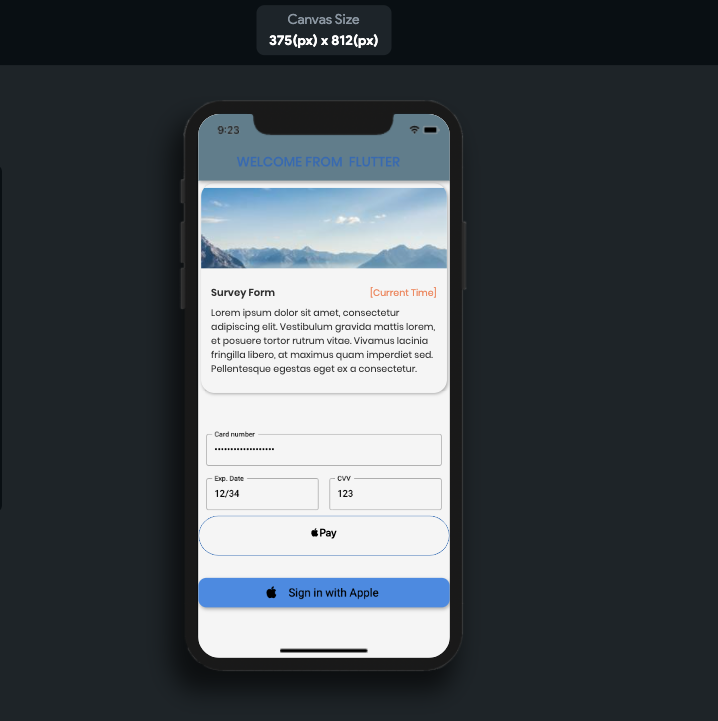
This time I would like to share about to create flutter design in mobile apps easily and quickly drag and drop. This name is flutter flow site that I found out.
Let’s take a look the site!
Firstly, we will create free account and after creation complete, we will see this page.
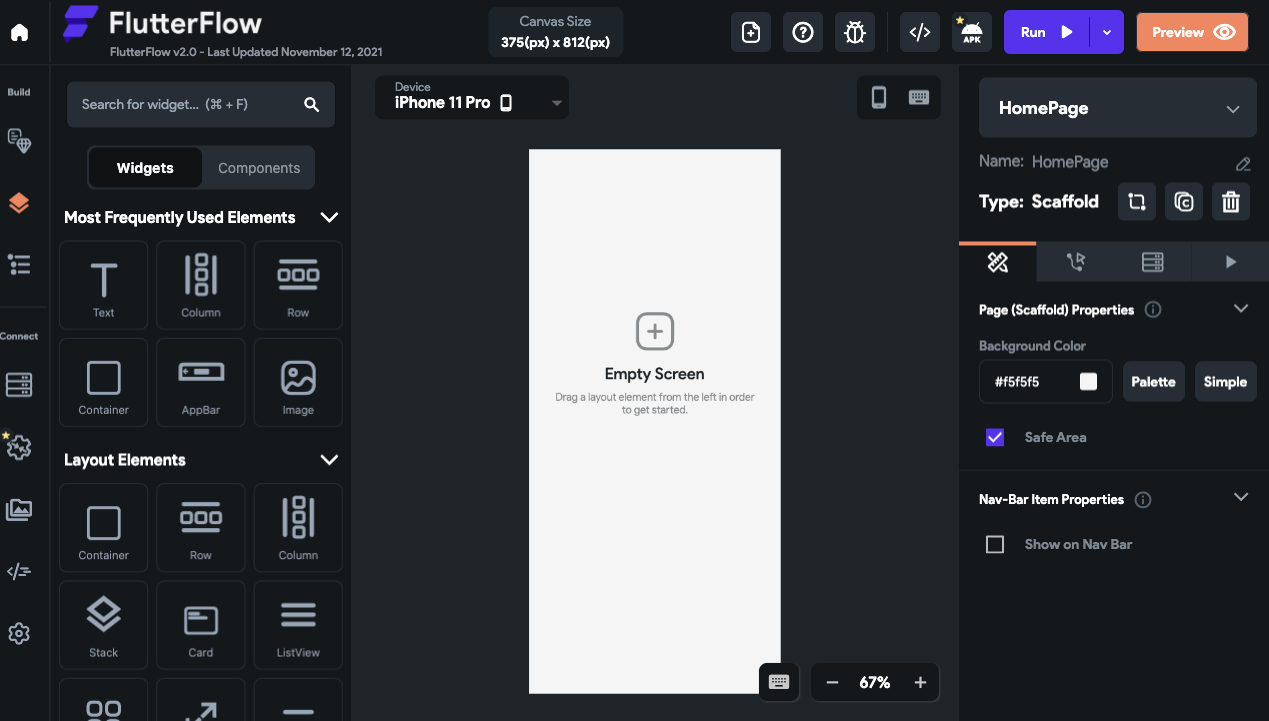
In the left side activity bar, we will see all of widgets, layouts, most popular form design etc. that you want to desire creation.
After running project or without running project, you can get your creation design code.And also if you want to get apk that also available. The below image is my creation of flutter code simple.
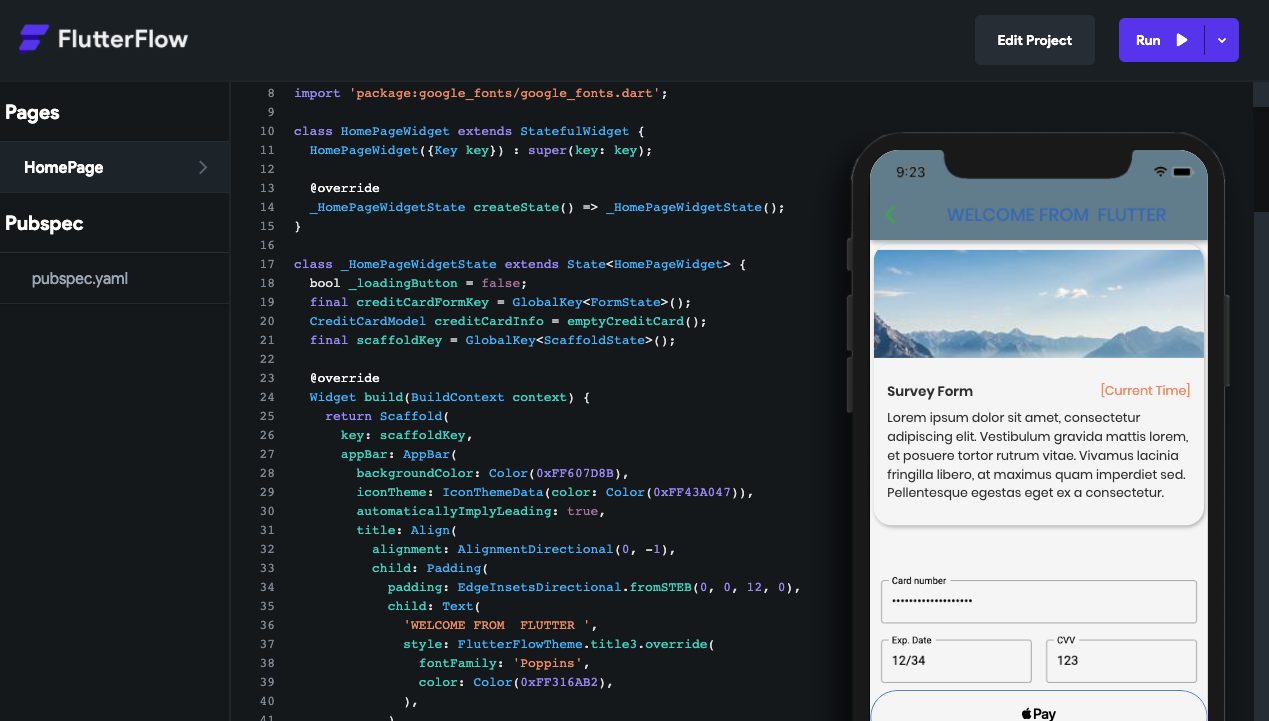
Hope you enjoyed my sharing article!
By Ami
asahi at 2021年11月19日 10:00:00
- 2021年11月18日
- 技術情報
LaravelでPDF出力処理を作成する
今回はLaravelでPDF出力をおこなうためのライブラリ「laravel-dompdf」の導入方法と
使用方法について紹介したいと思います。
必要なファイルのインストール
laravel-dompdf
https://github.com/barryvdh/laravel-dompdf
プロジェクトのルートディレクトリに移動をおこない
以下のコマンドを実行します。
composer require barryvdh/laravel-dompdf
※この操作をおこなうためにはcomposer 2のインストールが必要です。
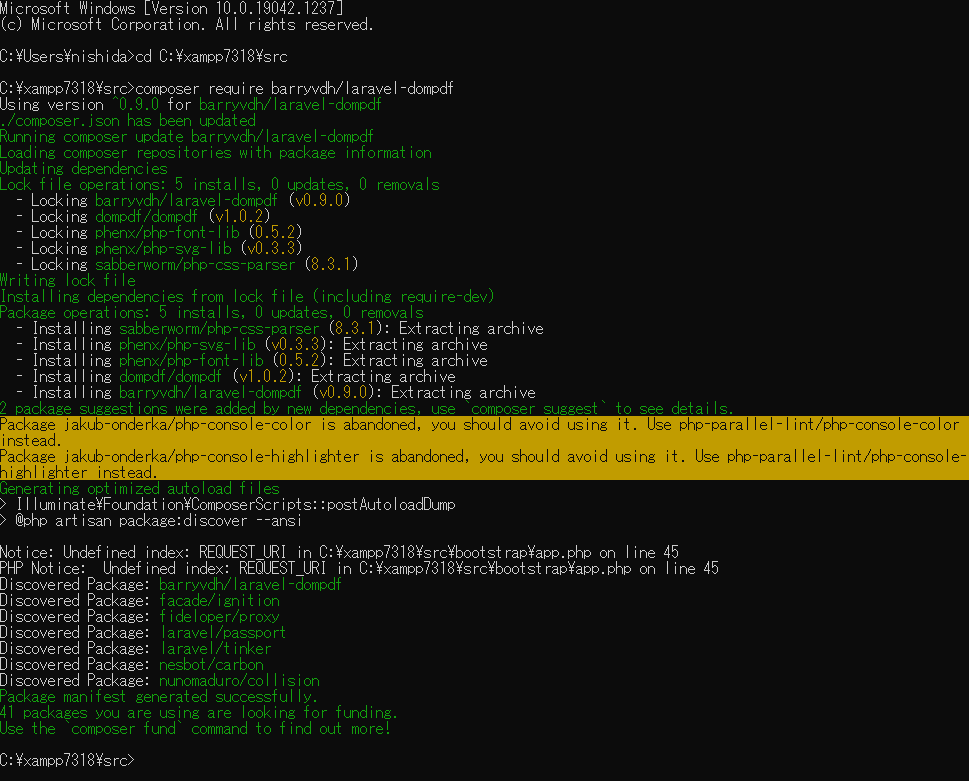
コントローラー側の出力処理
PDFのレイアウトはbladeテンプレートのViewを作成するのと同じ要領でhtml/cssを使用して作成できます。
以下のようにテンプレートのViewを指定します。
$pdf = \PDF::loadView('pdf_template');
生成されたPDFをダウンロードさせるには以下の記述をおこないます。
以下の場合、ファイル名が「generated_pdf.pdf」のPDFファイルがダウンロードされます。
return $pdf->download('generated_pdf.pdf');
viewの準備
htmlのbladeテンプレートViewと同様に以下の階層にbladeテンプレートを作成します。\src\resources\views\pdf_template.blade.php
ページレイアウトはhtml/cssを使用して作成します。
PDFの改ページにはcssの page-break-after: always が使用できます。
<style>
hr {
page-break-after: always;
}
</style>PDFに日本語を表示する
標準の状態では日本語の表示に対応していませんので、
日本語用フォントを手動でインストールする必要があります。
今回はオープンソースの日本語フォント「IPAexフォント」を使用する方法を説明します。
IPAexフォントおよびIPAフォントについて
https://moji.or.jp/ipafont/
IPAexフォントは以下よりダウンロード可能です。
https://moji.or.jp/ipafont/ipafontdownload/
上記URLからダウンロードしたフォントファイル「ipag.ttf」を以下に配置します。
\src\storage\fonts\ipag.ttf
viewでは以下のように記述してフォント指定をおこないます。
<style>
@font-face {
font-family: ipag;
font-style: normal;
font-weight: normal;
src: url('{{ storage_path('fonts/ipag.ttf') }}') format('truetype');
}
@font-face {
font-family: ipag;
font-style: bold;
font-weight: bold;
src: url('{{ storage_path('fonts/ipag.ttf') }}') format('truetype');
}
</style>
木曜日担当:nishida
nishida at 2021年11月18日 10:00:00
- 2021年11月16日
- 技術情報, Web Service
Deploying a machine learning model into a web application with Django
Today, I would like to share about deploying a machine learning model into a web application using Django.
Note : In this article, I will focus only how to deploy a trained machine learning model in a web application with django rather than about the steps of machine learning processes.
First, I will create a simple ML model using multinomial Naive Bayes Classifier with the spam text dataset (spam.csv). The following code is to create spam text detection model.
First, import the necessary libraries.
import pandas as pd
import numpy as np
from sklearn.feature_extraction.text import CountVectorizer
from sklearn.model_selection import train_test_split
from sklearn.naive_bayes import MultinomialNBAnd load dataset file with pandas.
data = pd.read_csv("D:\Python\datasets\spam.csv", encoding= 'latin-1')
data.head()
Then extract features and labels using CountVectorizer.
data = data[["class", "message"]]
x = np.array(data["message"])
y = np.array(data["class"])
cv = CountVectorizer()
X = cv.fit_transform(x) # Fit the Data
let’s split this dataset into training and test sets and train the model to detect spam messages
X_train, X_test, y_train, y_test = train_test_split(X, y, test_size=0.33, random_state=42)
clf = MultinomialNB()
clf.fit(X_train,y_train)
And save the model.
import pickle
pickle.dump(clf,open("spamdetection_model.sav", "wb"))
This will output spamdetection_model.sav file. This file will be used in the web app later.
So, Let’s start to develop a Django web app.
mkdir Spamdetection – First make a directory named /Spamdetection for the Django project.
cd Spamdetection – Change directory into the folder created
And to create a Django project, it is needed to run the following command.
D:/Spamdetection>django-admin startproject spamdetectapp
This command create a new directory named spamdetectapp.
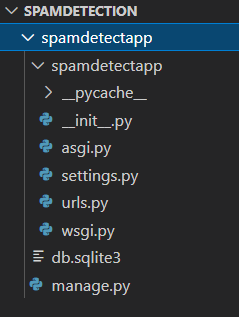
To run the djangoapp, the following command is typed in the spamdetectapp directory created.
python manage.py runserver
Copy and open the link http://127.0.0.1:8000/ in a web browser. You should see Django Home page.
Then create views.py inside the same folder to work for getting inputs from users. In the main project folder, create a new folder named ‘templates’ to work with html files and new folders named ‘datasets’ and ‘mlmodels’. Then move spam.csv dataset file into the datasets folder and spamdetection_model.sav file into the mlmodels folder.
Now our project folder will be like that.
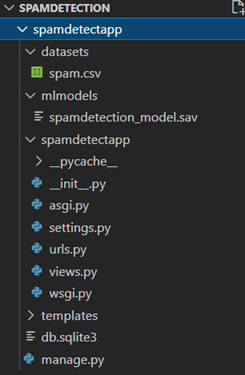
Now open settings.py and add ‘templates’ to register in ‘DIRS’ list in the ‘TEMPLATES’ list.
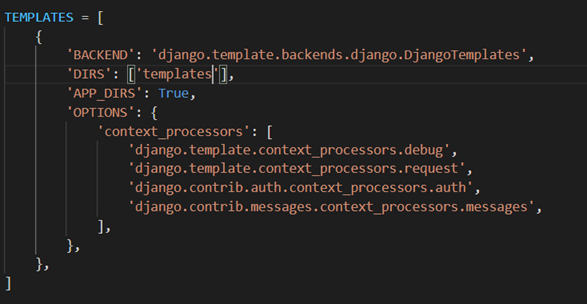
Now inside the urls.py file, add the following codes to configure the urls.
from django.contrib import admin
from django.urls import path
from spamdetectapp import views # add this new line to import views files
urlpatterns = [
path('admin/', admin.site.urls),
# add these new two lines to configure for home page and result page
path('', views.home, name='home'),
path('result/', views.result, name='result'),
]
And define two functions for home and result in views.py. And create a libs.py in mlmodels folder. In libs.py, we will define a getResult() function to get results from model prediction and use it in views.py.
views.py
from django.shortcuts import render
from mlmodels.libs import getResult
# for default home page view
def home(request):
return render(request, 'index.html')
# for result page view
def result(request):
message = request.POST['message']
result = getResult(message)
return render(request, 'result.html', {'result':result , 'message':message})
libs.py
import pandas as pd
import numpy as np
from sklearn.feature_extraction.text import CountVectorizer
from sklearn.model_selection import train_test_split
def getResult(message):
import pickle
data = pd.read_csv("D:\Spamdetection\spamdetectapp\datasets\spam.csv", encoding= 'latin-1')
data.head()
data = data[["class", "message"]]
x = np.array(data["message"])
y = np.array(data["class"])
cv = CountVectorizer()
X = cv.fit_transform(x) # Fit the Data
model= pickle.load(open("D:\Spamdetection\spamdetectapp\mlmodels\spamdetection_model.sav", "rb"))
data = cv.transform([message]).toarray()
prediction = model.predict(data)
if prediction == 'ham':
return 'OK'
elif prediction == 'spam':
return 'SPAM'
Now we have done for backend. So, for frontend pages, let’s create index.html and result.html in templates folder.
Index.html
<!DOCTYPE html>
<html lang="en">
<head>
<meta charset="UTF-8">
<meta http-equiv="X-UA-Compatible" content="IE=edge">
<meta name="viewport" content="width=device-width, initial-scale=1.0">
<title>Spam Text Detection</title>
</head>
<body>
<h1>Spam Text detection</h1>
<form action="{% url 'result' %}" method="post">
{% csrf_token %}
<p>Message:</p>
<input type="text" name="message">
<br>
<br>
<input type="submit" value='Predict’>
</form>
</body>
</html>
result.html
<!DOCTYPE html>
<html lang="en">
<head>
<meta charset="UTF-8">
<meta http-equiv="X-UA-Compatible" content="IE=edge">
<meta name="viewport" content="width=device-width, initial-scale=1.0">
<title>Spam Text Detection</title>
</head>
<body>
<h1>Prediction</h1>
The Message[{{message}}] is <b>{{result}}</b></body>
</html>
Now all is done. Once the above steps are completed, to stop and restart the server press Ctrl+C and run this command:
D:/Spamdetection/spamdetectapp> python manage.py runserver
And reopen the link in the browser. You will see the index home page.
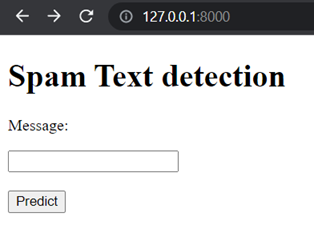
Let’s test with some messages.
When message is ‘Hello, How are you?’, the result is as follow.
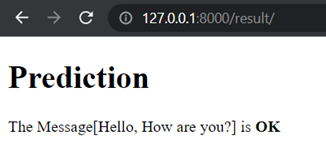
When the message is ‘You got $1000 prize at our shop.’, the result is as follow.
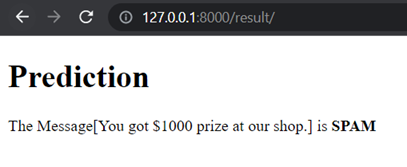
Hope you all enjoyed about this article.
By Asahi
waithaw at 2021年11月16日 10:00:00
- 2021年11月15日
- 技術情報
Database indexing
Database Indexing allows us to cut down the number of rows/records that need to be examined when a select query with a where clause is executed.
When a select query with a where clause is executed, every single row is checked to see if the query match the condition. This effectively means that the entire table will have to be scanned (known as the full table scan).
Without Indexing
An index is a data structure that stores the values for a certain specific column of a table and helps us avoid a full table scan. If the table is not indexed, the query will likely not recognize that the row order is optimized, so the query should search the rows linearly. That is, the query must search every row to find a row that matches the criteria. As you can imagine, this can take a long time. Examining every row is not very efficient.
This will take more and more time as the size of the table grows. With the sophistication of data, what can eventually happen is that a table with 1 billion rows is joined with another table with 1 billion rows. The query should spend twice as much time searching twice as many rows.
How can we imporve
If the database tables are in order, we can make search more efficiently without looking up all the records. For example, we are finding a user whose age is 18. If the age column is sorted , we can skip the records of age starting from 18.
In reality, the database table does not sort itself every time the query condition changes to optimize query performance. This is unrealistic. In reality, the index creates the data structure in the database. The data structure type is very likely to be a B-tree. There are many advantages of B-trees, but the main advantage of our purpose is that they are sortable and makes the search more efficiently.
How it works
Database indexes will also store pointers which are simply reference information for the location of the additional information in memory. So to be summarized, it creates a structure with the key of indexed column and the value of pointers which reference the actual database record. When a conditional query runs, it looks up the sorted index structure according to the data structure (B-Tree in this case), get the pointers and then go for the actual records.
Index cost
There is always something you need to give back if you want something. Index also requires additional memory. The more indexes you add, the more memory will be used. Don’t forget to index only the columns that are frequently queried. Otherwise, indexing each column consumes a huge amount of memory.
Secondly, the write operation will be a bit slower as it needs to create a index each time you add an entry to the table. A similar situation applies to updating or deleting data.
I think this will give you the abstraction knowledge of what database indexing looks like.
By Yuuma
yuuma at 2021年11月15日 10:00:00
- 2021年11月12日
- 技術情報
How to use Flutter font awesome icon ?
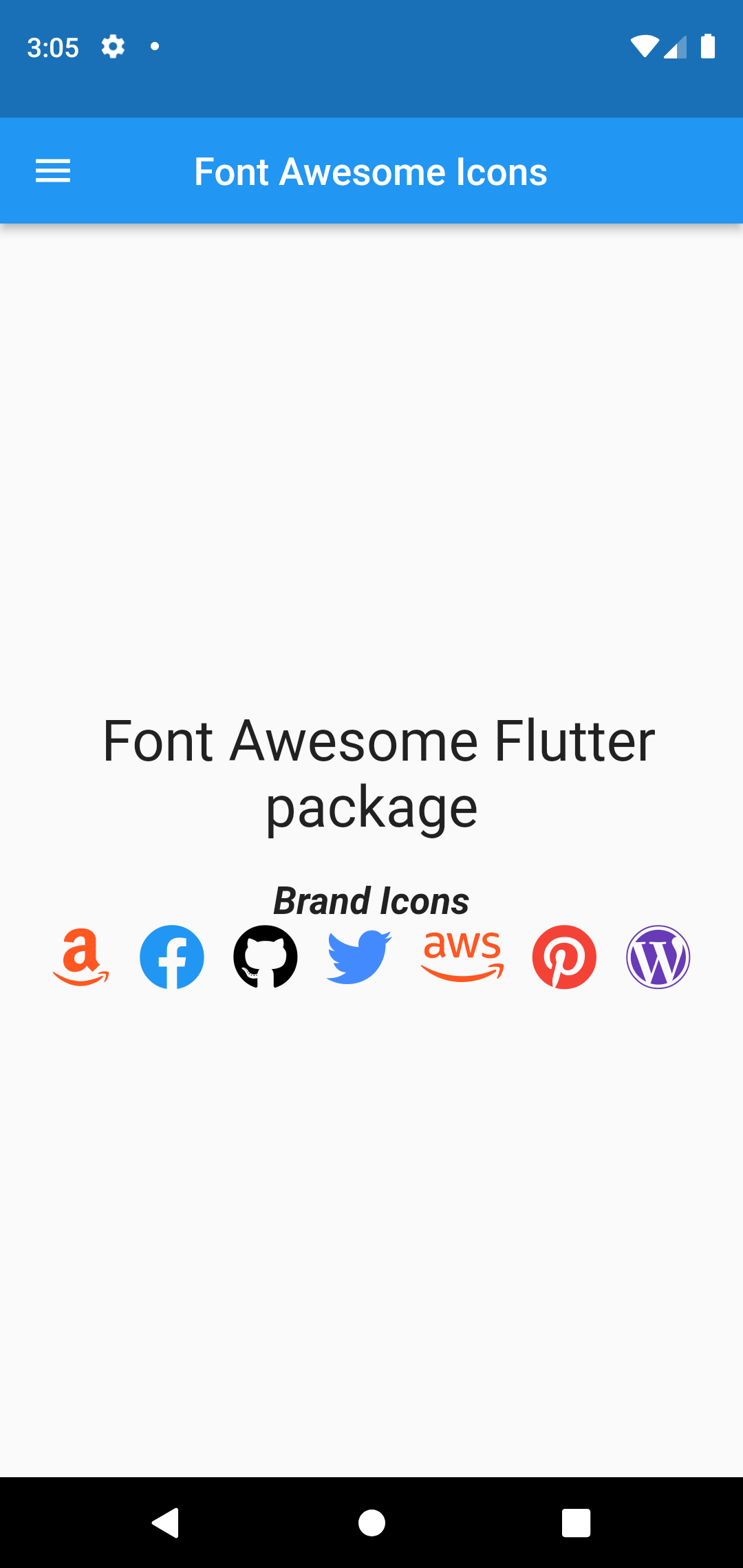
Need an icon not in Material?
The material design offers many helpful patterns, including a great set of icons. But they are not the only icons out there. Font awesome’s icon are truly, well, iconic. Luckily, with font_awesome_flutter package, including them in our flutter app.
It’s too simple so let’s build with simple app including flutter font awesome icon.
Firstly, we need to add font_awesome_flutter package in our pubspec.yaml file.
dependencies:
font_awesome_flutter: ^9.2.0For use font_awesome_flutter package, we will need to import this package .
import 'package:font_awesome_flutter/font_awesome_flutter.dart';To start the two components of Material Icons– wrapping with Icon and the inner icon_data value. Icons.menu is a default material icon. We will use this icon in our app.
Icon(Icons.menu)To change icon size and color:
Icon(FontAwesomeIcons.user,
size: 50, //Icon Size
color: Colors.white,
)Use with FaIcon widget and let’s build a simple app then find out fond awesome icon usage!
return Scaffold(
appBar: AppBar(
centerTitle: true,
leading: Icon(Icons.menu),
title: const Text("Font Awesome Icons")
),
body: Center(
child: Column(
mainAxisAlignment: MainAxisAlignment.center,
children: [
const Text(" Font Awesome Flutter package",textAlign:TextAlign.center,style: TextStyle(fontSize: 30),),
const SizedBox(height: 20,),
//brand Icons
const Text("Brand Icons",textAlign: TextAlign.start,style: TextStyle(fontWeight: FontWeight.bold,fontStyle:FontStyle.italic,fontSize: 20),),
Row(
mainAxisAlignment: MainAxisAlignment.center,
children: const [
FaIcon(FontAwesomeIcons.amazon,color: Colors.deepOrange,size: 35,),
SizedBox(width: 15,),
FaIcon(FontAwesomeIcons.facebook,color: Colors.blue,size: 35,),
SizedBox(width: 15,),
FaIcon(FontAwesomeIcons.github,color: Colors.black,size: 35,),
SizedBox(width: 15,),
FaIcon(FontAwesomeIcons.twitter,color: Colors.blueAccent,size: 35,),
SizedBox(width: 15,),
FaIcon(FontAwesomeIcons.aws,color: Colors.deepOrange,size: 35,),
SizedBox(width: 15,),
FaIcon(FontAwesomeIcons.pinterest,color: Colors.red,size: 35,),
SizedBox(width: 15,),
FaIcon(FontAwesomeIcons.wordpress,color: Colors.deepPurple,size: 35,),
],
),
],
),
),
);Hope you enjoy flutter new things!
By Ami
asahi at 2021年11月12日 10:00:00