Let’s build flutter RotatedBox with me!
- 2021年11月05日
- 技術情報
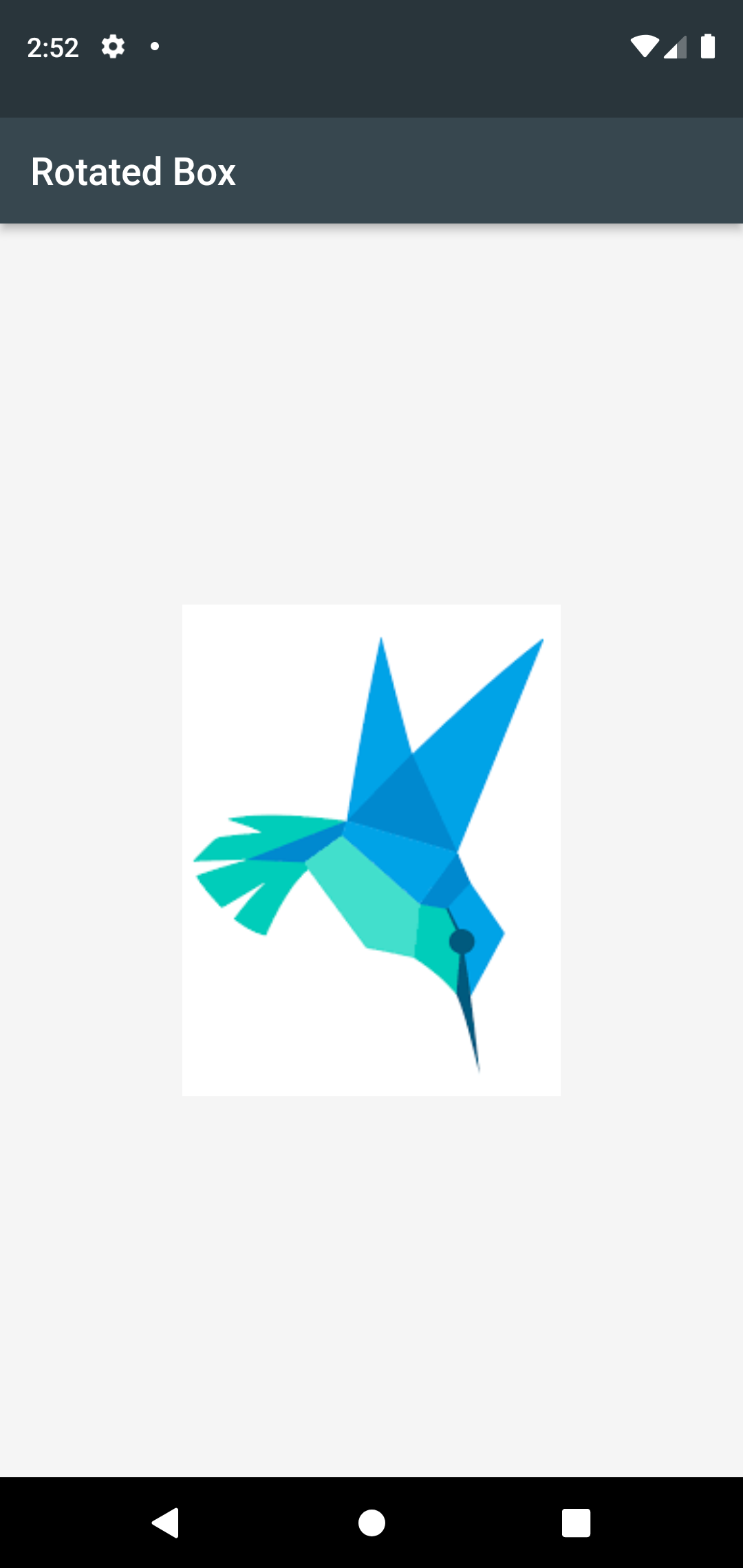
Sometimes we may try our design horizontal or 90 degree for a bit more interesting layout. If you want to do that, Flutter has answered. Just use RotatedBox.
RotatedBox has provided a child and a number of quarter turns you want to rotate. One quarter to 90 degree turns.
So,
If we set 1 quarter, that will turn to 90 degree.
If we set 2 quarter, that will turn to 180 degree
If we set 3 quarter, that will turn to 270 degree
If we set 4 quarter, that will turn to 360 degree.
If we use 5 quarter, that will turn to 90 degree again.
RotatedBox(
quarterTurns : 3,
child: MyWidget(),
)Let’s build example with RotatedBox.
Firstly, add assets image to pubspec.yaml file. After adding image assets, run flutter pub get.
assets:
- assets/Second step is in your main.dart file, that’s need to create a rotated box. Inside a RotatedBox() widget, we will call quarterTurns and a child.
Inside a child, we will add inside a ClipPath and his child’s property with image. The result will be underneath screen capture.
Example code :
return Scaffold(
backgroundColor: Colors.grey[100],
appBar: AppBar(
title: const Text("Rotated Box"),
backgroundColor: Colors.blueGrey[800],
),
body: const Center(
child: RotatedBox(
quarterTurns: 5,
child: ClipPath(
child: Image(
image: AssetImage("assets/logo.png"),
fit: BoxFit.contain,
height: 200,
)
)
)
),
);
Hoped you enjoyed with this post!
By Ami
asahi at 2021年11月05日 10:00:00