技術情報
- 2021年09月10日
- 技術情報
Flutter – Clipboard
This week also let’s learn flutter new things. I will show you how to copy and paste a text with flutter. Let’s start coding.
First thing we need to do is add this clipboard package in pubspec.yaml file.
flutter pub add clipboardCopy to clipboard
FlutterClipboard.copy(field.text).then(( value ) => print('copied'));Paste from clipboard
FlutterClipboard.paste().then((value) {
// Do what ever you want with the value.
setState(() {
field.text = value;
pasteValue = value;
});
});For text editing field :
TextEditingController field = TextEditingController();
TextFormField(
controller: field,
decoration: const InputDecoration(
hintText: 'Enter text'
),
),Hope you enjoyed this article!
By ami
asahi at 2021年09月10日 10:00:00
- 2021年09月03日
- 技術情報
Flutter – Scrollbar
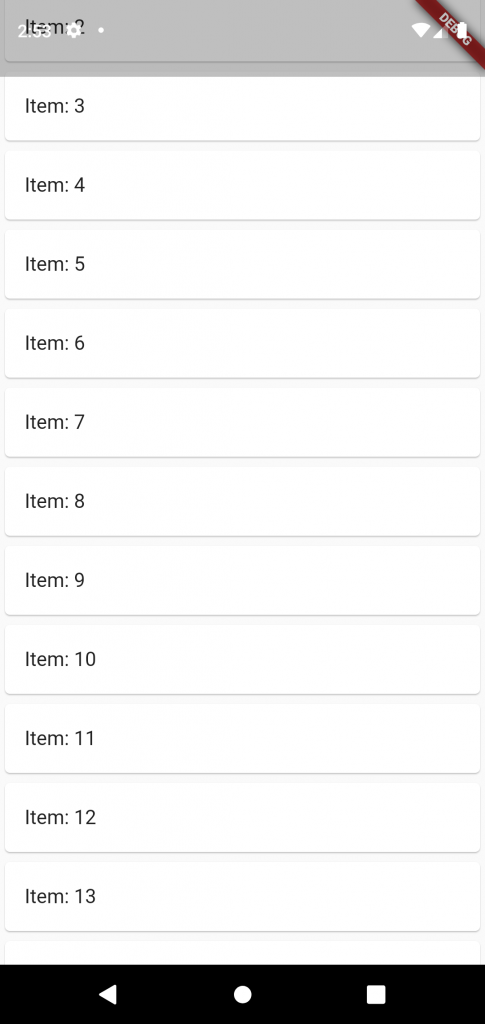
This week I would like to share about scrollbar widget and how to use it. Let’s go and start code!
By default scrollbar widget in flutter don’t show a scrollbar. But that’s fine in many cases but in others, you do want to display a scrollbar. Scrollbars show the users how far they’ve scrolled, and they allow things like jumping to a particular point in the list.
To show scrollbar use the widget called Scrollbar!
Make sure the scrollbar widget is finite. For example, it’s a ListView.builder, make sure itemCount is defined.
return MaterialApp(
home: Scaffold(
body: Center(
child: Scrollbar(
child: ListView.builder(
itemCount: 20,
itemBuilder: (context, index) {
return Card(
child : ListTile(
title: Text("Item: ${index + 1}"),
)
);
}
)
),
)
)
);Hoped you enjoyed this article!
By Ami
asahi at 2021年09月03日 10:00:13
- 2021年08月27日
- 技術情報
Switch List Tile in flutter
Take a moment to think back to the last time you looked at the settings page. If you wish you would quickly and easily create a list of toggle switches like that, just use SwitchListTile.
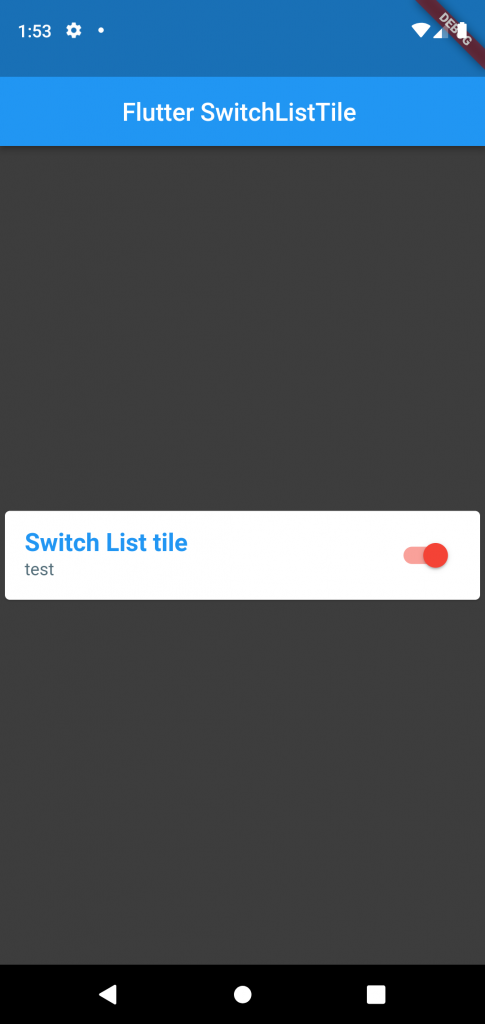
Switch List Tile, you get a little tile that’s tappable anywhere to switch a toggle from off to on.
SwitchListTitles API looks a lot like widgets of similar names. ListTile, CheckboxListTile, RadioListTile, SwitchListTile all follow the same pattern.
ListTile(
title: Text("List Tile"),
),
SwitchListTile(
title: Text("Switch List Tile"),
/*.....*/
),Start with the title : Text, which will appear in the middle of the tile. Then you can add Icons to either end, and with the control tiles like SwitchListTile.
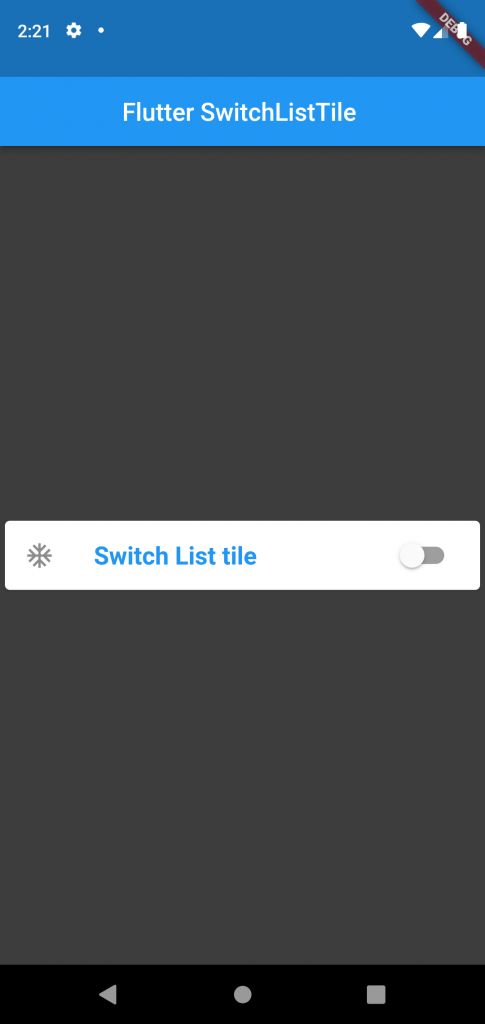
ListTile(
title: Text("List Tile"),
leading: Icon(Icons.ac_unit),
trailing: Fire(),
),
SwitchListTile(
title: Text("Switch List Tile"),
secondary: Icon(Icons.ac_unit),
),Hope you enjoyed this article!
By Ami
asahi at 2021年08月27日 10:00:52
- 2021年08月23日
- 技術情報
Codespaces
We might heard about the news of codespace from github recently. If you don’t , it’s ok. I will briefly introduce about codespace today.
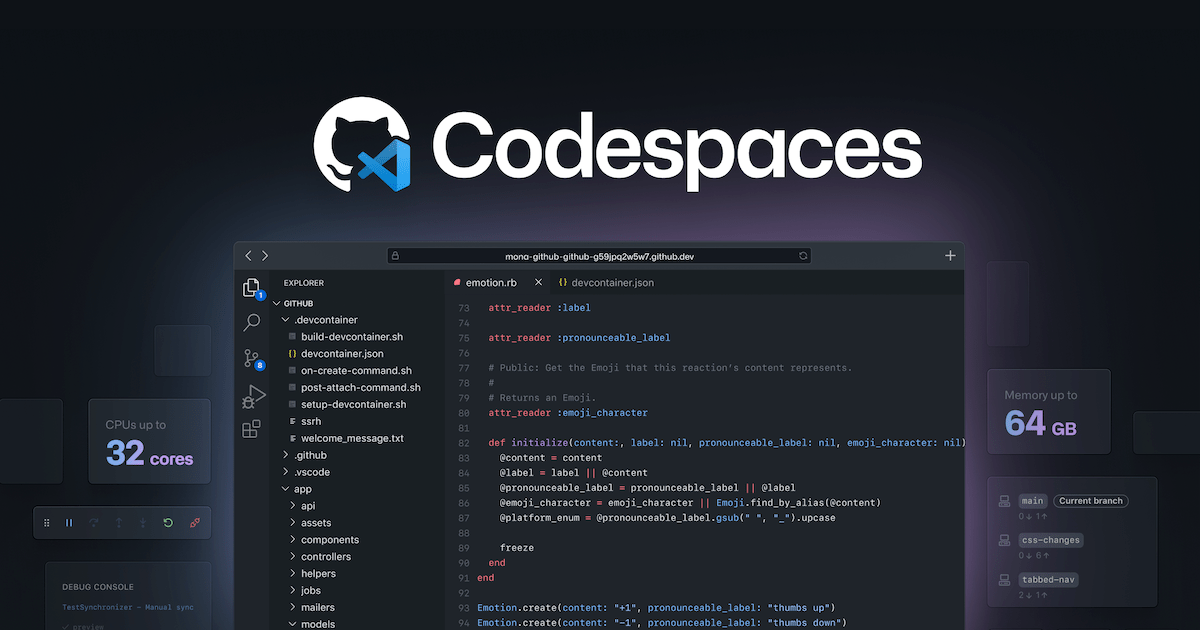
GitHub has announced its product, Codespaces recently for its daily development flow. Codespaces provides a full-featured cloud-hosted development environment that can be very useful for day to day development or short interval period development for overall cases. Codespaces now supports Emacs, Vim and Visual Studio Code as code editors.
After Microsoft bought Github, I knew this is probably coming as a service and here it is. They said
Local development environments are fragile. And even when functioning perfectly, a single-context, bespoke local development environment felt increasingly out of step with the instant-on, access-from-anywhere world in which we now operate.
The Codespaces can run directly within GitHub, so developers can start contributing to their projects almost instantly.
According to GitHub, The target of Codespaces not only fixed the issue of vulnerabilities in the local environment, but also provided additional opportunities to improve the development experience. Much effort to run in a single developer local environment. Similarly, developer machines can be upgraded to higher specs very easily.
You can see the official announcement blog here and don’t forget to try it out as it’s exciting to do a development not at locally as we usually do, this time is at cloud.
Yuuma.
yuuma at 2021年08月23日 10:30:09
- 2021年08月20日
- 技術情報
Flutter – Physical Model
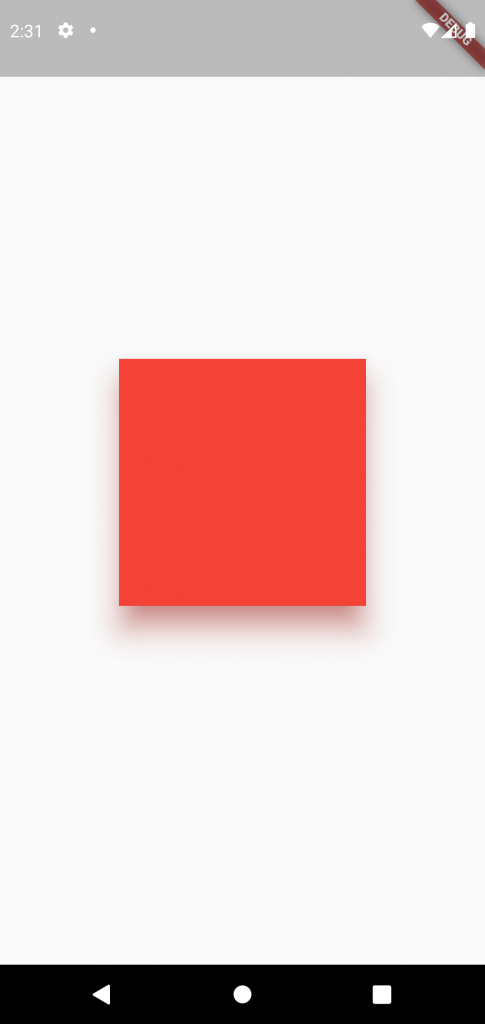
All of the best app start with a square, squarely in the middle of the screen. But to turn this abstract idea into something more real we need to think outside the box.
All of the best app start with a square, squarely in the middle of the screen. But to turn this abstract idea into something more real we need to think outside the box.
If you look at the real physical box the only way you’re able to see it with some light, and that light casts a shadow. What if we want our abstract boxes to have a real shadow? Just like a real box. So that our users have a mental model for what the things in your app are.
Well, that’s what a Physical Model is for. Just take whatever widget you’re working with, wrap it inside of a Physical Model and give it a color.
PhysicalModel(
child: BlueBox(),
color: Colors.black,
)Wait! There is no shadow. By default Physical Model’s elevation is zero, so we need to pick that box up to be able to see the shadow.
PhysicalModel(
child: BlueBox(),
color: Colors.black,
elevation: 8.0
)But unlike the real world we have additional options, for our Physical model’s shadows, like it’s color.
PhysicalModel(
child: BlueBox(),
color: Colors.black,
shadowColor: Colors.pink,
elevation: 8.0,
)You can also change the roundness of the shadow’s corners.
PhysicalModel(
child: BlueBox(),
color: Colors.black,
shadowColor: Colors.pink,
elevation: 8.0,
borderRadius:
BorderRadius: circular(45),
)or simply update what shape it takes.
PhysicalModel(
child: BlueBox(),
color: Colors.black,
shadowColor: Colors.pink,
elevation: 8.0,
shape: BoxShape.circle,
)Physical Model is super useful, when you have ideas for custom shadow effects, it’s also used under the hood in widgets like Material to build material shadow.
Let’s create simple Physical model!! The result screenshoot is at the top.
return Scaffold(
body: Center(
child: PhysicalModel(
elevation: 20.0,
shadowColor: Colors.red,
color: Colors.red,
child: Container(
width: 200,
height: 200,
decoration: BoxDecoration(
shape: BoxShape.circle,
border: Border.all(
color: Colors.red,
width: 1.0,
),
),
),
),
),
);Hope you enjoyed this post!
By Ami
asahi at 2021年08月20日 10:00:32

