How to install Node.js and NPM in your MacOS
- 2021年6月04日
- 技術情報
Yesterday I wanted to install NPM with package download, such kind of command error message occurred.
Command on found on zshThen I try to add new some command, I got it zsh shell command. So this time I would like to share you how to install both Node.js and NPM with MacOs for new terminal.
Prerequisites
Firstly by typing git that will show you command line tools installed.
gitTo see what shell your terminal currently is in, from the command line type in:
echo $0If you’re in the bash shell, you’ll see printed out:
-bashIf you’re in the zsh shell, you’ll see printed out:
-zshSwitch Your Default Shell To zsh
To switch your shell to the zsh shell, you may enter:
chsh -s /bin/zshTo switch back to the bash shell, you may enter:
chsh -s /bin/bashStep by step installation
Make a directory and enter the folder and add this really nifty package manager for zsh called antigen.zsh
curl -L git.io/antigen > antigen.zshNow we’re going to configure our .zshrc file:
nano ~/.zshrcThen you’ll want to write such kind of .zshrc file:
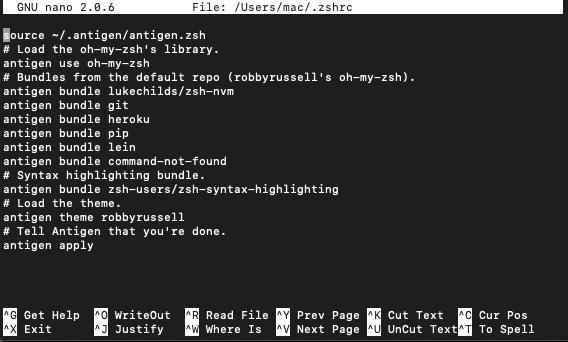
Then restart your terminal. Now you can finally install Node.js and NPM with a single line using nvm!
nvm install --ltsI hope you have found this useful.
By Ami
asahi at 2021年06月04日 10:00:17