Flutterでフローティングアクションボタンについての変更する方法
- 2023年1月27日
- 技術情報
1: 形状を変更する
FloatingActionButton(
shape: BeveledRectangleBorder(
borderRadius: BorderRadius.zero
),
)2:サイズを変更する
幅と高さは自由に調整できます。
SizedBox(
height:100,
width:100,
child:FloatingActionButton(
child: Icon(Icons.add),
onPressed: (){
print("Button is pressed.");
},
),
),3:位置を変更する
場所を変更するには、ScaffoldのfloatingActionButtonLocationプロパティを使用します。
Scaffold(
floatingActionButtonLocation: FloatingActionButtonLocation.centerFloat
)全部を纏めて、プロジェクトビルド した時
結果
return Scaffold(
floatingActionButtonLocation: FloatingActionButtonLocation.centerFloat,
floatingActionButton: SizedBox(
height: 100,
width: 100,
child: FloatingActionButton(
child: Icon(Icons.add),
shape: BeveledRectangleBorder(borderRadius: BorderRadius.zero),
onPressed: () {
print("Button is pressed.");
},
),
),
backgroundColor: Colors.blue[100],
appBar: AppBar(
title: Text("Floating Action Button"),
backgroundColor: Colors.redAccent,
),
body: Center(child: Text("Floating Action Button")));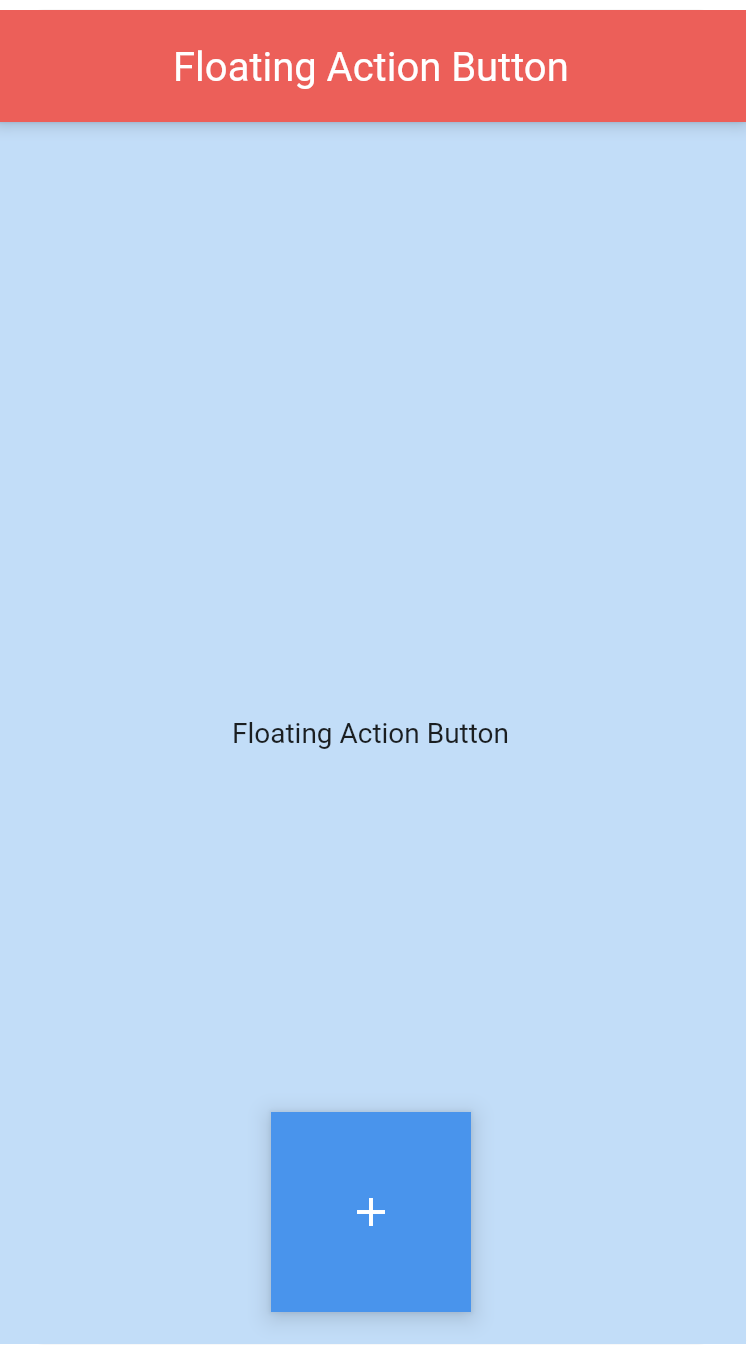
金曜担当 – Ami
asahi at 2023年01月27日 10:00:00